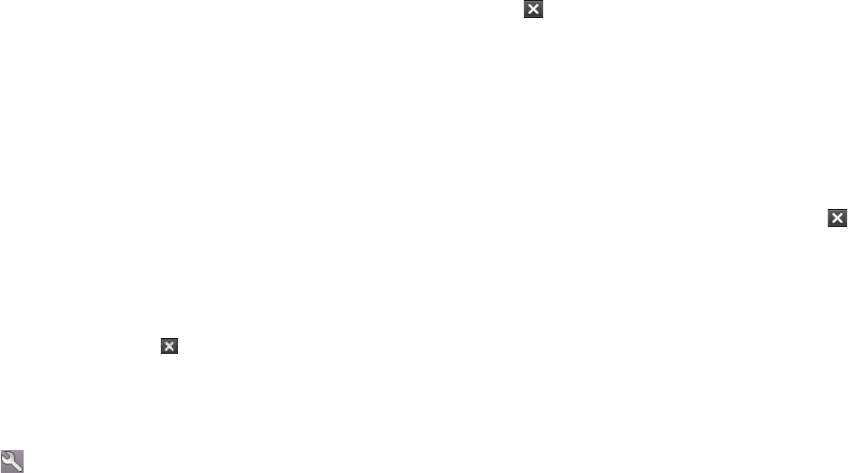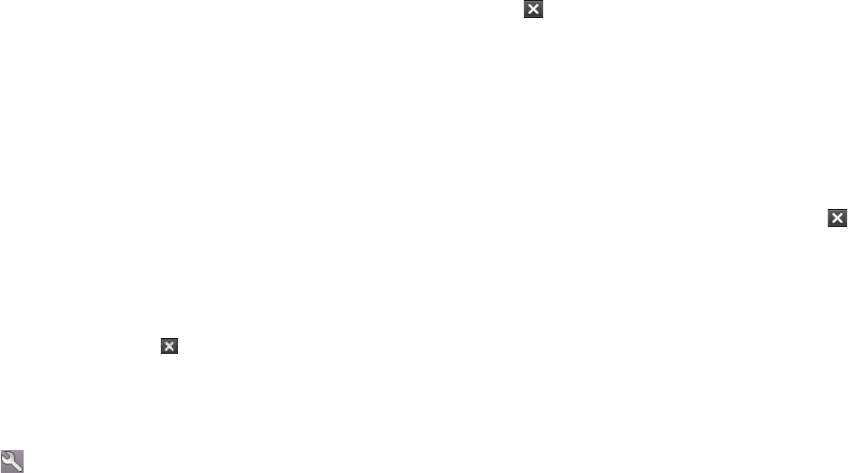
To switch back to a running program
Do one of the following:
• Tap the program name in the Quick Menu.
• On the Task Manager screen, tap and hold the program name in the
Running tab, then tap Activate.
To configure the Exit ( ) button
You can configure the Exit button to shut down running programs when
the button is tapped, or to just temporarily close the program screen but
keep the program running.
1. On the Task Manager screen, tap the Button tab.
2. Select the Enable the “X” button to end running programs check
box.
Note When the Enable the “X” button to end running programs check box
is not selected, tapping the Exit button will only close a program screen.
The program is not ended and continues to run in the background.
3. Choose the action for shutting down programs (by tapping the
button, tapping and holding the button, or both).
4. Tap OK.
To close running programs from the Task Manager
1. Tap the Running tab.
2. Do one of the following:
• Select the check box of the programs that you want to close, and
then tap Stop Selected to close them.
• Tap Stop All to close all programs in the list.
• Tap Menu > Stop All but Selected to close all programs except
for those whose check boxes are selected.
Tip You can also close running programs from the Quick Menu on the Today
screen. See "Quick Menu" in Chapter 1 for details.
12.1 Adding and Removing Programs
Before you purchase additional programs for your device, make sure that
they are compatible with your device.
To add programs
1. Download the program to your PC (or insert the CD or disk that
contains the program into your PC). You may see a single *.exe file,
a *.zip file, a Setup.exe file, or several versions of files for dierent
device types and processors. Be sure to select a program designed for
your device and processor type.
2. Read any installation instructions or documentation that comes with
the program. Many programs provide special installation instructions.
3. Connect your device to the PC.
4. Double-click the *.exe file.
To remove programs
1. Tap Start > Settings > System tab > Remove Programs.
2. In the Programs in storage memory list, select the program you
want to remove, and tap Remove.
12.2 Using Task Manager
Task Manager lets you view and stop running programs, configure the
button, and enable the Quick Menu on the Today screen.
To open Task Manager
Do one of the following:
• Tap the Quick Menu button on the top right corner of the Today
screen to open the Quick Menu, then tap .
• Tap Start > Settings > System tab > Task Manager.