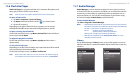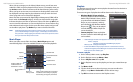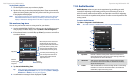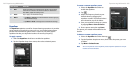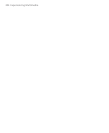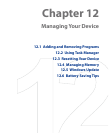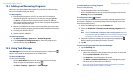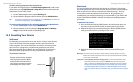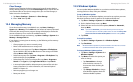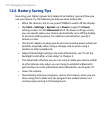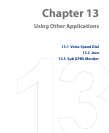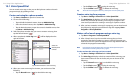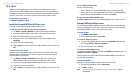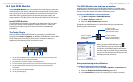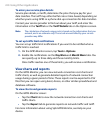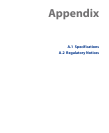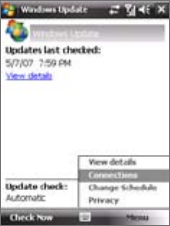
210 Managing Your Device
Managing Your Device 211
12.5 Windows Update
You can update Windows Mobile® on your device with the latest updates,
security patches or fixes, if they are available.
To set up Windows Update
The first time you run Windows Update, you need to set up how you want
Windows Update to check for patches on the Microsoft Web site.
1. Tap Start > Settings > Systems tab > Windows Update.
2. On the Update Setup screen, tap Next.
3. Select how you want to check for updates, Manual or Automatic,
then tap Next.
Note If you select Automatic, you will be asked if you want to use your
current data plan to check for updates. Select or clear the Use my data
plan to check for and download updates check box and tap Next.
4. Tap Finish.
To check for updates
1. Tap Start > Settings > Systems tab > Windows Update.
2. Tap Check Now.
Note Windows Mobile® updates may not be available at all times. You can check
the Windows Mobile® Web site for update information.
To change Windows Update options
1. Tap Start > Settings > Systems tab >
Windows Update.
2. Tap Menu and select the option you
want to change.
• Tap Connections to change
how the device connects to
the Internet when checking for
updates.
• Tap Change Schedule to change
how Windows Update checks for
Windows Mobile® updates.
Clear Storage
Another way of clearing the device storage and reset all settings back to
factory default settings is to use the Clear Storage feature. You will lose all
your data and files on the device storage when you use Clear Storage, so
make sure to do a backup first.
1. Tap Start > Settings > System tab > Clear Storage.
2. Enter “1234” then tap Yes.
12.4 Managing Memory
To see how much memory is available for use, tap Start > Settings >
System tab > Memory. On the Main tab, the amount of memory allocated
to file and data storage versus program storage is displayed, as well as the
amount of memory in use versus the available memory.
To see available storage card memory, tap Start > Settings > System tab >
Memory > Storage Card tab.
If your device is running low on memory, try the following to free memory
on your device:
• Close programs you are not currently using.
• Move e-mail attachments to a storage card.
• Move files to a storage card. Tap Start > Programs > File Explorer.
Tap and hold the file, and tap Cut. Browse to the storage card folder
and tap Menu > Edit > Paste.
• Delete unnecessary files. Tap Start > Programs > File Explorer. Tap
and hold the file, and tap Delete.
• Delete large files. To find your largest files, tap Start > Programs >
Search. In the Type list, tap Larger than 64 KB, and tap Search.
•
In Internet Explorer Mobile, delete temporary Internet files and clear
history information. For more information, see “Internet Explorer
®
Mobile” in Chapter 10.
• Remove programs you no longer use.
• Reset your device.