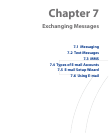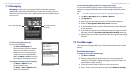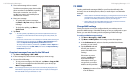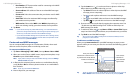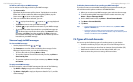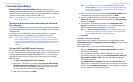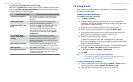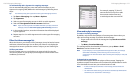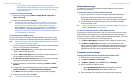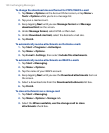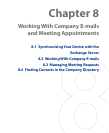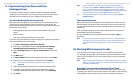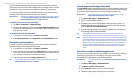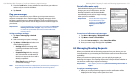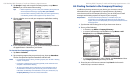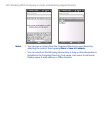128 Exchanging Messages
Exchanging Messages 129
Download messages
The manner in which you download messages depends on the type of
e-mail account you have.
To send and receive e-mail for an Outlook account
1. Connect your device to your PC using the USB cable or Bluetooth.
Otherwise, connect wirelessly if you are synchronizing Outlook
e-mail with the Exchange Server. For more information, see Chapter 8.
2. Synchronization automatically begins, and your device sends and
receives Outlook e-mail.
Tip You can also manually synchronize anytime by tapping Sync in ActiveSync or
Menu > Send/Receive in Outlook Mobile.
To send and receive e-mail for a POP3/IMAP4 account
If you have an e-mail account with an ISP or a work account that you access
using a VPN server connection, you send and receive messages through a
remote e-mail server. Before sending and downloading messages, you need
to connect to the Internet or your corporate network.
1. Tap Start > Messaging and tap your POP3 or IMAP4 e-mail account.
2. Tap Menu > Send/Receive. Messages on your device and e-mail
server are synchronized: new messages are downloaded to the device
Inbox folder, messages in the Outbox folder are sent, and messages
deleted from the server are removed from the device Inbox.
Customize e-mail settings
To change the download size and format for Outlook e-mail
1. Disconnect your device from the computer.
2. Tap Start > Programs > ActiveSync.
3. Tap Menu > Options, select E-mail, then tap Settings.
4. On the E-mail Sync Options screen:
• Under Download size limit, select the desired e-mail size.
• Under Message format, select HTML or Plain text.
5. Close ActiveSync and reconnect your device to the computer.
• If your company is running Microsoft Exchange Server 2007, the
attachment downloads immediately, without waiting until the next time
you synchronize. For more information about working with company
e-mails, see Chapter 8.
To reply to or forward a message
1. Open the message and tap Menu > Reply, Menu > Reply All, or
Menu > Forward.
2. Enter your response then tap Send.
Tip Whenever you reply to all the recipients of an Outlook e-mail, your own
e-mail address will also be added to the recipient list. You can customize
ActiveSync so that your e-mail address will be excluded. To do so, tap
Menu > Options in ActiveSync, select the E-mail item, tap Settings, then
tap Advanced. In the My e-mail addresses text box, enter your e-mail
address(es). If you want to enter more than one e-mail address, separate the
e-mail addresses with a semi-colon.
To view and reply to HTML e-mails
You can receive, view and reply to HTML e-mails from any type of e-mail
account. The HTML format is retained, without layout shifting or resizing.
Note HTML e-mail support in Outlook Mobile is available only if your company is
using Microsoft Exchange Server 2007.
1. Set the message format to HTML. To find out how to set the message
format, see “Customize e-mail settings”.
2. Tap Start > Messaging, select your e-mail account, and open an
HTML e-mail that you received.
3. Tap the Tap to scroll right option to be able to scroll sideways and
get a complete horizontal view of the message.
4. Tap Get the rest of this message that’s shown at the bottom of the
message to download and view the whole message.
5. If the e-mail does not download immediately, tap Menu > Send/
Receive.
6. If images do not immediately appear on the message, tap Internet
pictures blocked then tap Download Internet pictures.
7. Tap Menu and choose whether to reply or forward the message.
8. Enter your response then tap Send.
Tip E-mail can contain hyperlinks to web pages.