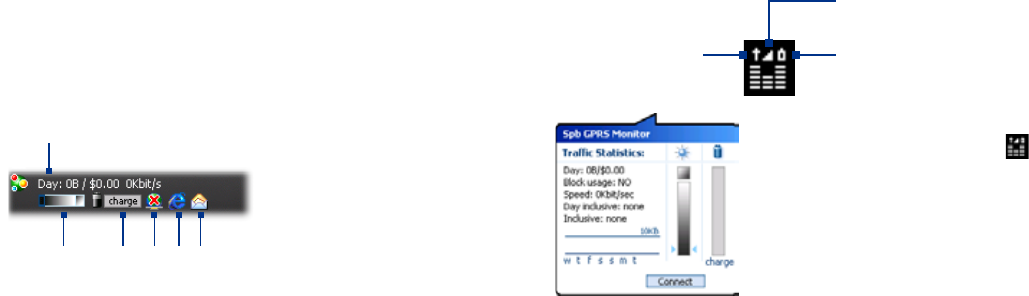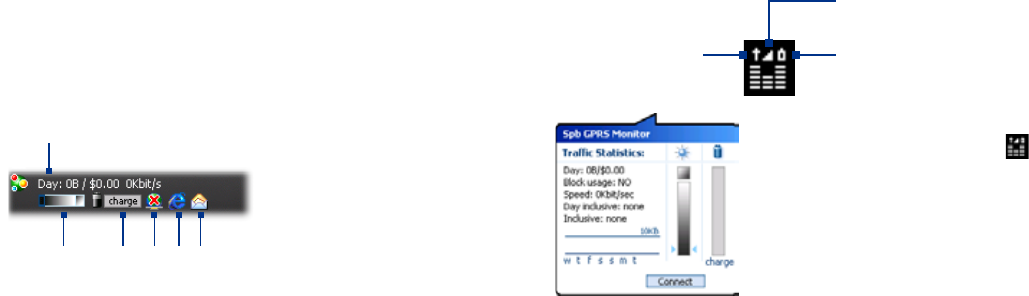
218 Using Other Applications
Using Other Applications 219
The GPRS Monitor icon and pop-up window
Another way of displaying status information visually is by enabling the
GPRS Monitor icon to be shown on the title bar. This icon shows the GPRS/
dial-up connection speed, data traffic, and battery status.
To show the GPRS Monitor icon on the title bar
1. Tap Start > Programs > Spb GPRS Monitor.
2. Tap Tools > Options > Icon tab.
3. Select the Show taskbar icon check box.
By default, the GPRS Monitor icon shows three bars that represent the
following status information:
Icon Bar 2: Traffic
(Full bar corresponds to
100%. Each bar is 20%.)
Icon Bar 3: Battery
(Each bar corresponds to
20% of the total charge.)
Icon Bar 1: Speed
(Full bar corresponds
to 19KB/sec.)
When you tap the GPRS Monitor icon
on the title bar, a pop-up window opens
and shows you detailed statistics about data
transfers, such as the data size just transferred
and its cost, the data amount left that you are
allowed to transfer, and more.
Set up monitoring and notification
To select the connection to be monitored
1. On the GPRS Monitor screen, tap Tools > Options > Connection tab.
2. Select the Enable connection monitoring check box.
3. In the Connection list, select the connection you want to monitor.
13.3 Spb GPRS Monitor
Using Spb GPRS Monitor, you can monitor how much data you have sent
and received on your device, and check the network usage costs by taking
into account your service plan details. You can also view connection cost
and traffic charts, generate reports of network connection usage, and
export reports to CSV files for use with Microsoft® Office Excel® and Access.
Install GPRS Monitor
The GPRS Monitor program is included on the Application CD. To install
it onto your device, run the program’s installer on your PC. Follow the
onscreen instructions on your PC and your device to complete the
installation.
The Today Plug-in
After you have installed GPRS Monitor on your device, you will find its
program icon in Start > Programs. In addition, GPRS Monitor is also added
to the Today screen as a plug-in which shows connection statistics, a
brightness panel, battery panel, and shortcut icons.
1
2 3
4 5 6
1 Tap to open the GPRS Monitor screen where you can set up monitoring, view
cost and traffic charts, and generate reports.
2 Tap inside the control bar to adjust the backlight level.
3 This is the battery power monitor. Tap it to access the Power Settings screen.
4 Tap to toggle between connecting or disconnecting your default data
connection.
5 Tap to open Internet Explorer Mobile.
6 Tap to open Messaging.