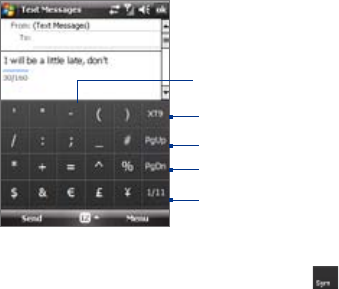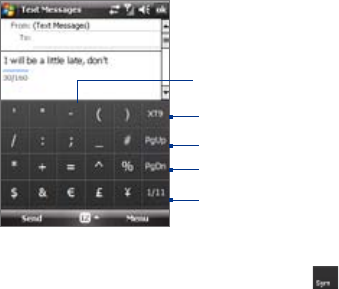
58 Entering and Searching Information
Entering and Searching Information 59
To change Symbol Pad settings
1. Tap the Input Selector arrow, and tap Options.
2. In the Input Method tab, select Touch Keyboard in Input method
and tap Options.
3. Select the Turn on one-touch symbol entry check box to select only
one symbol at a time and immediately close the Symbol Pad after
your selection. To be able to input several symbols at a time, clear this
check box.
2.7 Using Letter Recognizer
With Letter Recognizer, you can write individual letters, numbers, and
punctuation, which are then converted into typed text.
Note Letter Recognizer is available when text entry is possible.
To use Letter Recognizer
1. From a program, tap the Input Selector arrow, and tap Letter
Recognizer.
2. Write characters, numbers, and symbols in the designated writing
area.
• Enter uppercase letters by writing in the ABC (left) area of the box.
• Enter lowercase letters by writing in the abc (middle) area of the
box.
• Enter numbers by writing in the 123 (right) area of the box.
• Enter punctuation and symbols by tapping in either area of the
box and then writing the desired character.
Tip For help with writing characters, tap the question mark near the writing
area.
To use the Touch Keypad
1. Start a program that accepts user input, such as Word Mobile.
2. Tap the Input Selector arrow, and tap Touch Keypad.
3. Enter text by tapping keys on the onscreen keypad. See “Multipress
mode”, “XT9 mode”, and “Numeric mode” to learn how to enter
characters.
To change Touch Keypad and XT9 settings
Refer to “To change Touch Keyboard and XT9 settings.” Select Touch
Keypad instead of Touch Keyboard in Input method.
2.6 Using Symbol Pad
Symbol Pad provides a comprehensive list of common symbols such as
parentheses, braces, currency signs, and more, as well as punctuation
marks and special characters. The Symbol pad is available for both Touch
Keyboard and Touch Keypad.
Tap a symbol to insert it into the message.
Tap to display the previous page of symbols.
Tap to display the next page of symbols.
Tap to close the Symbol Pad without
selecting any symbol.
Indicates the current page and the total
number of symbol pages. Tap to go to the
next page of symbols.
To open the Symbol Pad
While using Touch Keyboard or Touch Keypad, tap .