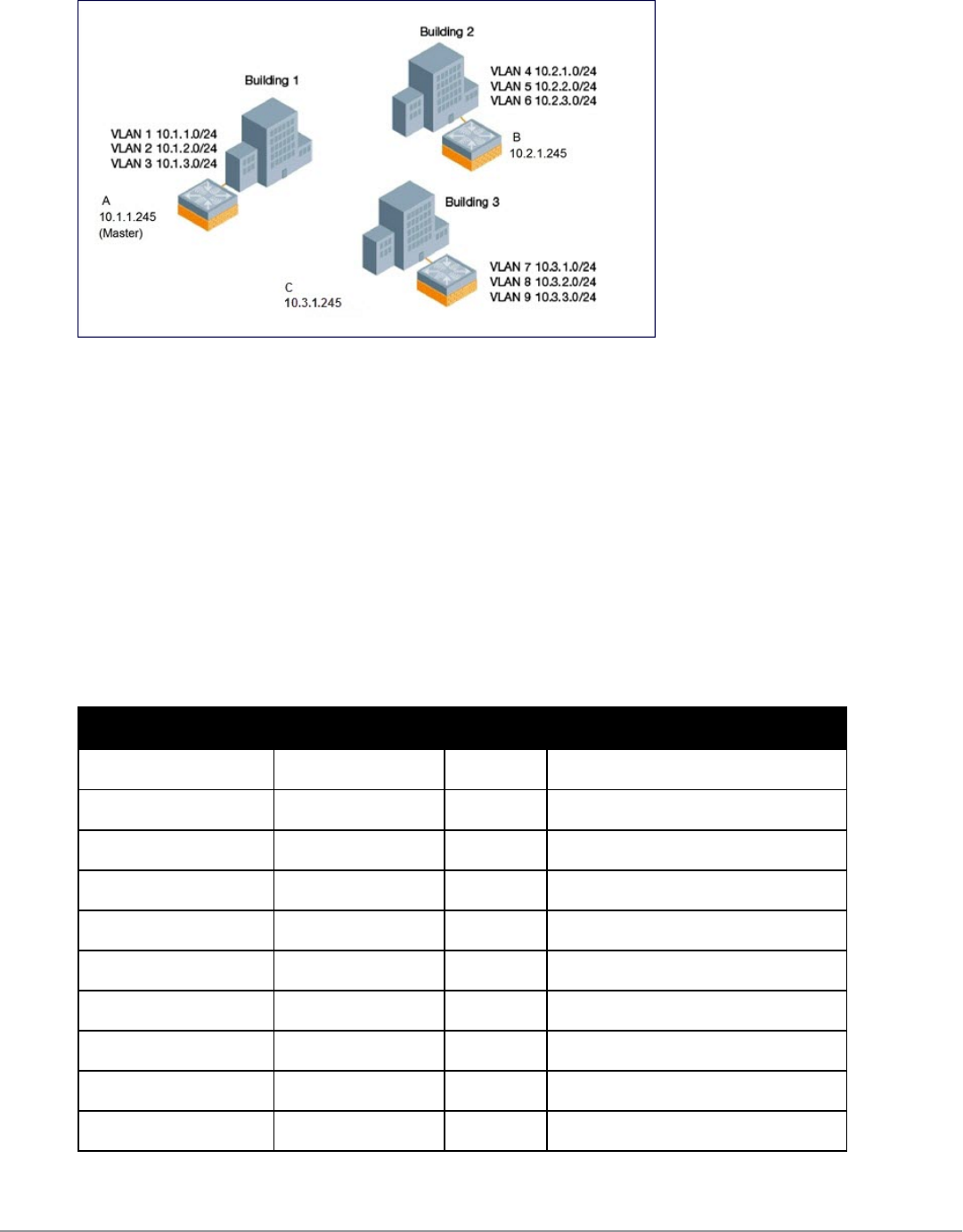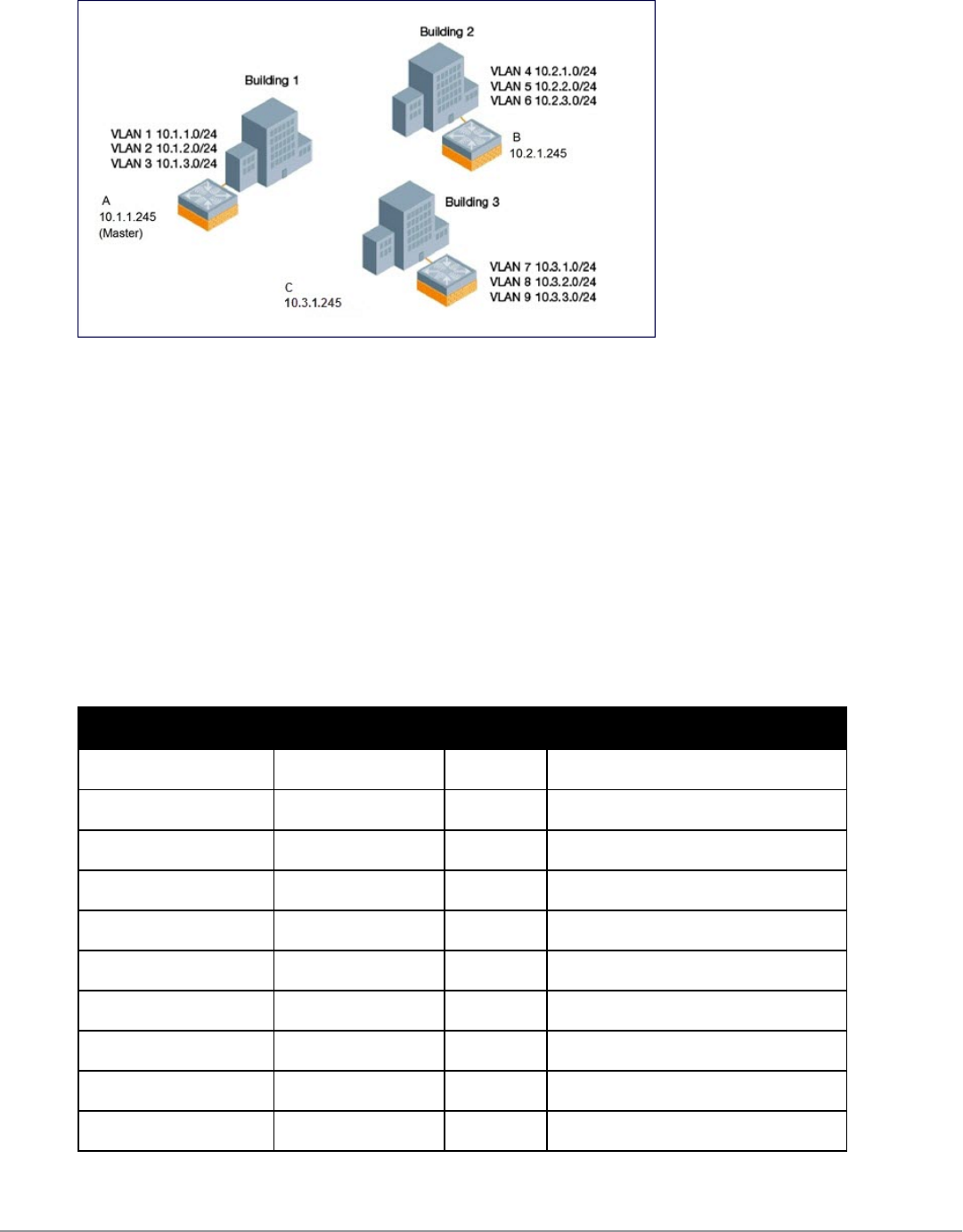
Figure 152: Example Configuration: Campus-Wide
This example uses the “default” mobility domain for the campus-wide roaming area. Since all Dell controllers are
initially included in the default mobility domain, you do not need to explicitly configure “default” as the active
domain on each controller.
Configuring Mobility using the WebUI
On controller A (the master controller):
1. Navigate to the Configuration > Advanced Services > IP Mobility page.
2. Select the Enable IP Mobility checkbox.
3. Select the “default” domain in the Mobility Domain list.
4. Click Add under the Subnet column. Enter the subnetwork, mask, VLAN ID, home agent IP address, and a
description for the first entry shown below and click Add. Repeat this step for each HAT entry.
Subnetwork Mask VLAN ID Home Agent Address or VRIP
10.1.1.0 255.255.255.0 1 10.1.1.245
10.1.1.0 255.255.255.0 1 10.2.1.245
10.1.2.0 255.255.255.0 2 10.1.1.245
10.1.3.0 255.255.255.0 3 10.1.1.245
10.2.1.0 255.255.255.0 4 10.2.1.245
10.2.2.0 255.255.255.0 5 10.2.1.245
10.2.3.0 255.255.255.0 6 10.2.1.245
10.3.1.0 255.255.255.0 7 10.3.1.245
10.3.2.0 255.255.255.0 8 10.3.1.245
10.3.3.0 255.255.255.0 9 10.3.1.245
Table 153:
Example entries
5. Click Apply.
DellPowerConnectW-SeriesArubaOS6.2 | User Guide IPMobility | 496