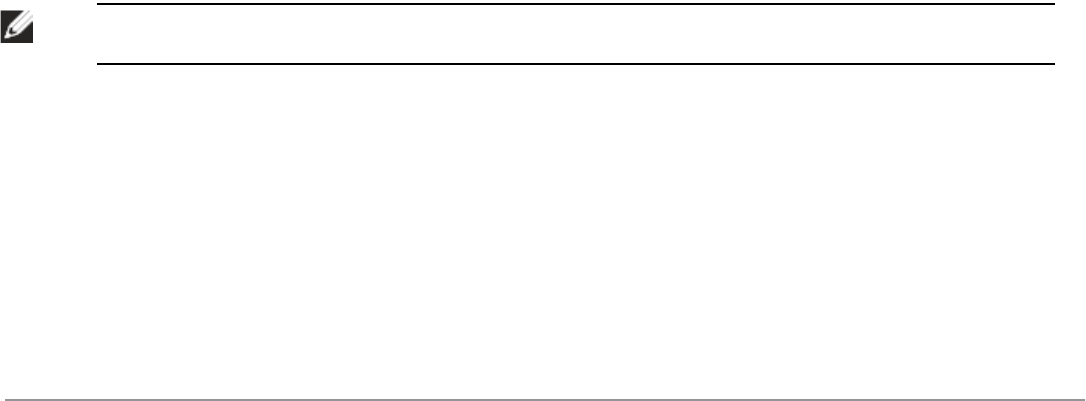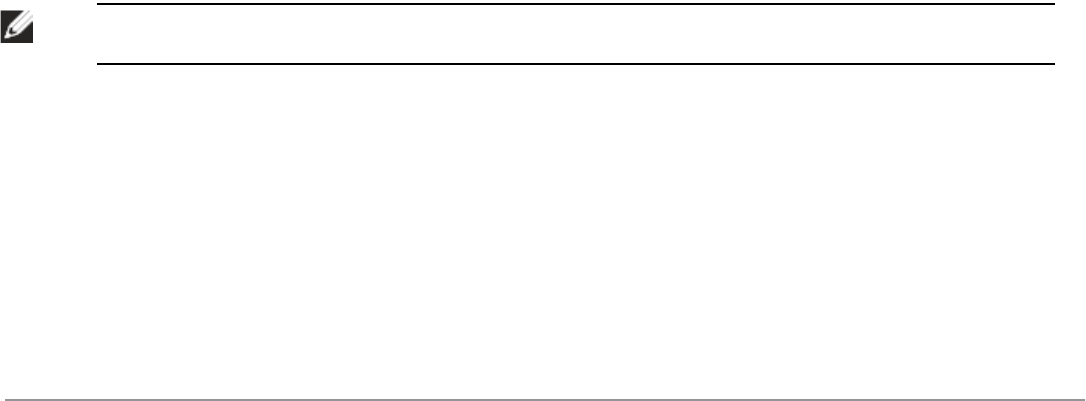
anyanyanyredirectesi-groupgroupdirectionbothblacklist
//For any incoming traffic, going to any destination,
//redirect the traffic to servers in the specified ESI group.
anyanyanypermit
//For everything else, allow the traffic to flow normally.
user-rolerole
access-list{eth|mac|session}
bandwidth-contractname
captive-portalname
dialername
pool {l2tp|pptp}
reauthentication-intervalminutes
session-aclname
vlanvlan_id
For example:
ip access-listsessionfortinet
anyanysvc-httpredirectesi-groupfortinetdirectionbothblacklist
anyanyanypermit
user-roleguest
access-listsessionfortinet
ESI Syslog Parser Domains and Rules
To configure the ESI syslog parser, navigate to the Configuration > Advanced Services > External Services view
on the WebUI.The following sections describe how to manage syslog parser domains using the WebUI and CLI.
Managing Syslog Parser Domains in the WebUI
Click on the SyslogParserDomains tab to display the SyslogParser Domains view.
This view lists all the domains by domain name and server IP address, and includes a list of peer Dell controllers
(when peer Dell controllers have been configured—as described in "Understanding the ESI Syslog Parser" on page
750).
Adding a new syslog parser domain
To add a new syslog parser domain:
1. Click Add in the SyslogParser Domains section. The system displays the add domain view.
2. In the Domain Name text box, type the name of the domain to be added.
3. In the Server IP Address text box, type a valid IP address.
NOTE: You must ensure that you type a valid IP address, because the IP address you type is not automatically validated against the
list of external servers that has been configured.
4. Click Add.
5. Click Apply.
Deleting an existing syslog parser domain
To delete an existing parser domain:
1. Identify the target parser domain in the list shown in the Domain section of the SyslogParser Domains view.
2. Click Delete on the same row in the Actions column.
DellPowerConnectW-SeriesArubaOS6.2 | User Guide ExternalServicesInterface | 756