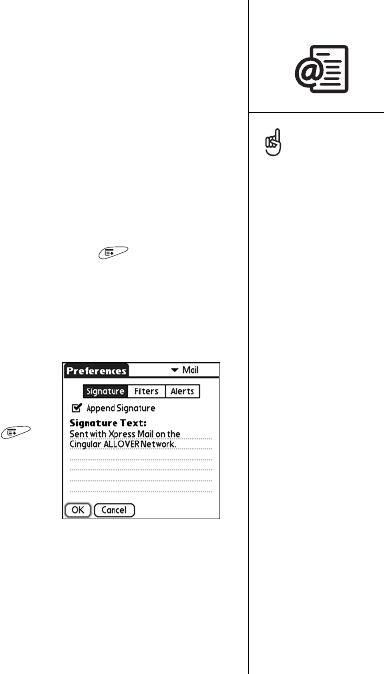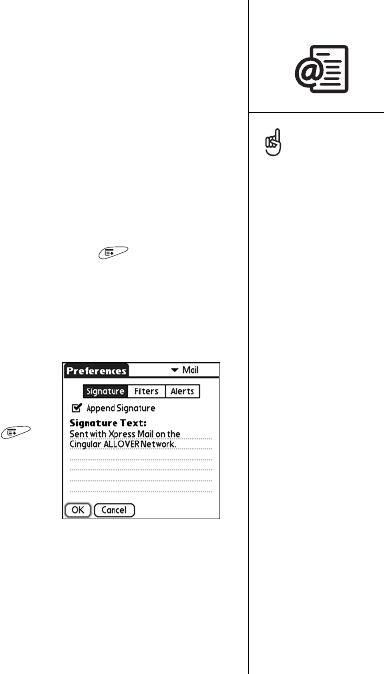
Xpress Mail :: 99
When you are in one folder, you can easily switch to another folder:
1. From the Inbox (or any folder), select the menu at the top right of the screen. (It
displays the folder you’re currently in.)
2. Select the folder you want to switch to.
Switching Xpress Mail email accounts
If you set up Xpress Mail to work with more than email account (see “Setting up
Xpress Mail to work with other accounts” on page 89), it is easy to switch between
accounts:
1. From the Inbox (or any folder) of an account, open the menus .
2. Select Accounts, and then select the name of another account. The Inbox of the
new account is displayed.
Attaching a signature to a message
You can attach a personal signature, with info like your
company's address and fax and telephone numbers, to
the bottom of all messages you send.
1. From the Inbox (or any folder), open the menus .
2. Select Settings, and then select Preferences.
3. Select the pick list in the upper-right corner of the
screen, and then select Mail.
4. Select Signature.
5. Check the Append Signature box.
6. Enter your signature information, and then select OK.
The options you select from
any of the Preferences
screens—signatures, filters,
alerts, and so on—apply
only to the account you are
currently in. You must
switch to a different
account to set preferences
for that account.