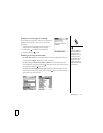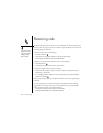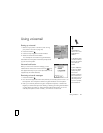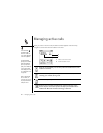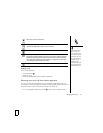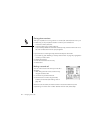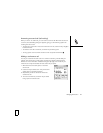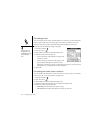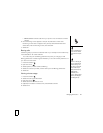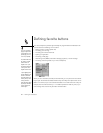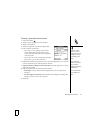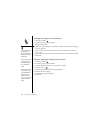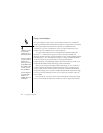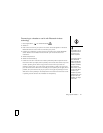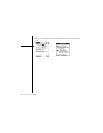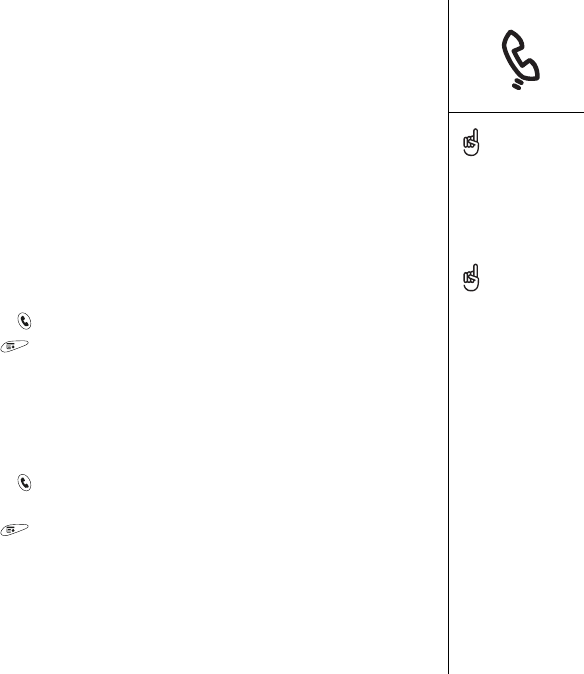
Managing active calls :: 55
• Off/No service: Forwards calls when your phone is not connected to a mobile
network.
6. If the forwarding number appears in the pick list, select the number. If the
forwarding number does not appear in the pick list, select Edit Numbers then
select New, enter a forwarding number, and select OK.
7. Select OK.
Barring calls
Call Barring lets you prevent unauthorized calls on your smartphone. This feature may
not be available on all mobile networks.
You must enter your Call Barring password every time you change your Call
Barring preferences. Contact Cingular Wireless if you do not know this password or if
you need more information.
1. Press Phone/Send .
2. Open the menus .
3. Select Options, and then select Call Barring.
4. Select the onscreen pick lists, and then select your Call Barring preferences.
5. Select OK.
Viewing minutes usage
1. Press Phone/Send .
2. Select the Call Log favorite button.
3. Open the menus .
4. Select Totals from the Record menu.
5. (Optional) To reset the counters to zero, select Reset Counters.
6. Select Done.
To turn off forwarding for all
calls, select Don’t forward
calls from each of the pick
lists.
Want to see how long you
spent on a particular call?
From the Call Log, select
the call, then select Details.
Keep in mind that your
billing statement may vary
slightly from the
information you see
onscreen. Usage is charged
based on your calling plan.,
and calling plans vary.