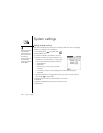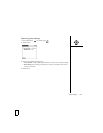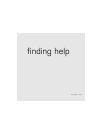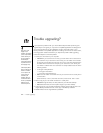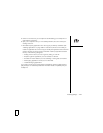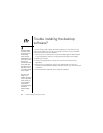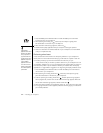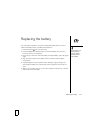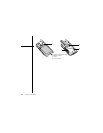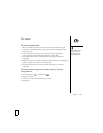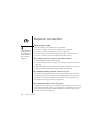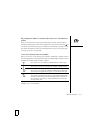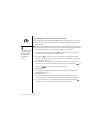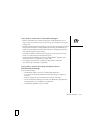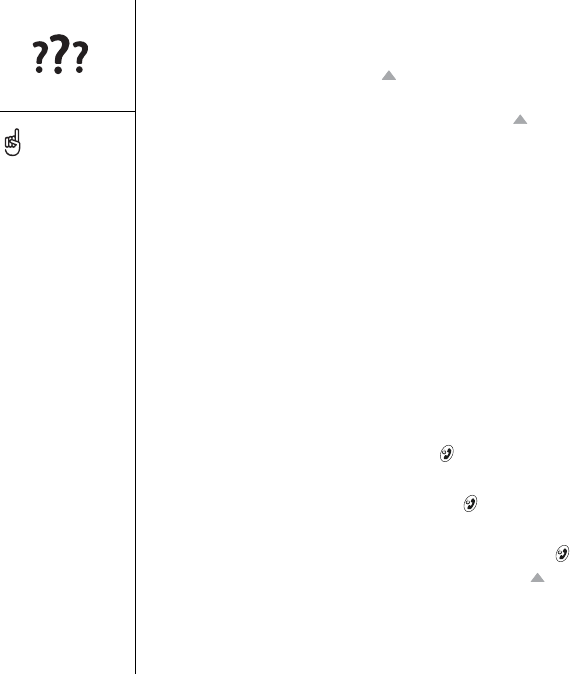
206 :: Resetting your smartphone
1. Press the Battery Door Release button and slide the battery door downward
to remove it from your smartphone.
2. While pressing and holding Up , use the tip of the stylus to gently press
the reset button on the back of your smartphone.
3. When the Palm Powered logo appears, release Up .
4. Delete the third-party application that you suspect is causing the problem.
5. Perform a soft reset. The wireless features of your smartphone are not available
until you complete this step.
Performing a hard reset
A hard reset erases all information and third-party software on your smartphone.
Never perform a hard reset without first trying a soft reset and a system reset. You
can restore previously synchronized information the next time you sync.
A hard reset can tell you whether a problem stems from your smartphone or from
an application installed on it. If you do not experience the problem after you perform a
hard reset, the problem may be related to software you installed. See “Third-party
applications” on page 226 for suggestions on diagnosing third-party software issues.
1. Press the Battery Door Release button and slide the battery door downward to
remove it from your smartphone.
2. While pressing and holding Power/End , use the tip of the stylus to gently
press the reset button on the back of your smartphone.
3. Continue pressing and holding Power/End . First the palmOne logo appears
with a progress bar, and then the circular Palm Powered logo appears. When the
circular Palm Powered logo appears, release Power/End .
4. When the “Erase all data?” prompt appears, press Up to confirm the hard reset.
5. If a language selection screen appears, select the same language you selected for
your desktop software.
Some third-party
applications do not create a
backup on your computer
when you synchronize. If
you perform a hard reset,
you may lose data in these
applications and you will
need to reinstall the
application after the hard
reset. Please contact the
developer to find out which
data is backed up during
synchronization.