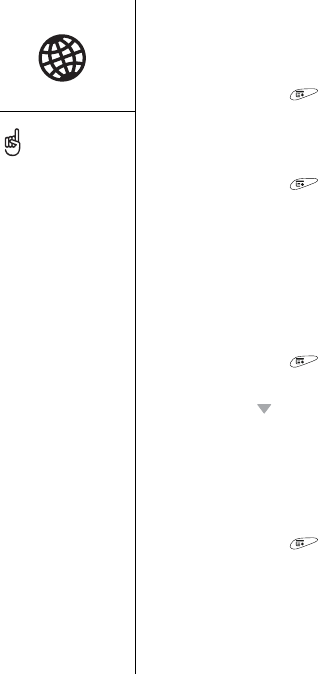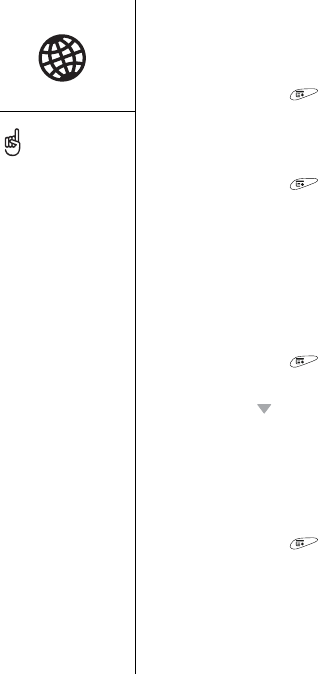
120 :: Browsing the web
Copying text from a web page
You can copy text from a web page and paste it in other applications.
1. Use the stylus to highlight the text you want to copy.
2. Open the menus .
3. Select Edit, and then select Copy.
4. Go to the application in which you want to paste, and then position the cursor
where you want to paste the text.
5. Open the menus .
6. Select Edit, and then select Paste.
Using the History list
The History list stores the addresses of the last 100 pages you visited. Items in the
History list are sorted chronologically.
1. Press and hold the Side button to open the Web browser.
2. If the browser opens to Bookmarks View, select Page View.
3. Open the menus .
4. Select History on the Page menu.
5. Press Down to navigate through the list.
6. Select the web page you want to load.
Finding text on a web page
1. Press and hold the Side button to open the Web browser.
2. If the browser opens to Bookmarks View, select Page View.
3. Open the menus .
4. Select Find Text on Page on the Page menu.
5. Enter the text you want to find.
6. Check or uncheck the Wrap Search box to indicate if you want the search to wrap
from the end of the page to the beginning when the end is reached.
7. Select Find to start the search.
Lots of pretty graphics
slowing you down? Browse
the web faster by turning
off images. Open the
Options menu, select
Preferences, select General,
and then check the Disable
Images box.
If the Web browser does
not recognize a phone
number as dialable, you can
copy the phone number (as
text) and paste it into the
Phone Dial Pad.
You can also save an
image from a web page by
tapping and holding it with
the stylus.