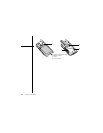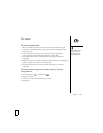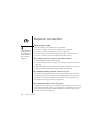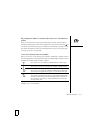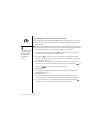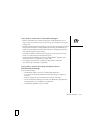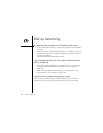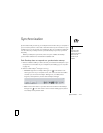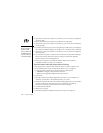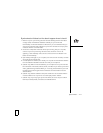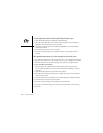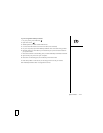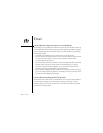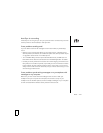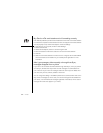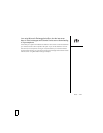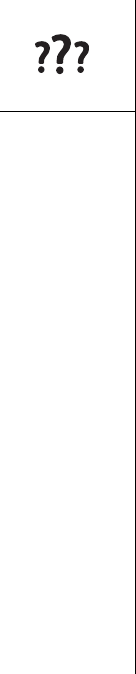
216 :: Synchronization
3. Synchronize. If the synchronization is successful, you do not need to complete the
remaining steps.
4. Perform a soft reset (see “Performing a soft reset” on page 205).
5. Synchronize. If the synchronization is successful, you do not need to complete the
remaining steps.
6. If problems persist and you’re synchronizing through a USB hub, try connecting the
sync cable to a different USB port or directly to your computer’s built-in USB port.
7. Synchronize. If the synchronization is successful, you do not need to complete the
remaining steps.
8. On a Windows computer, uninstall palmOne software. Click Start, select Settings,
select Control Panel, select Add or Remove Programs, select Palm Desktop
software, and then click Change/Remove.
9. Reboot your computer and reinstall the software that from the Software
Installation CD that came with your smartphone.
Synchronization starts but stops without finishing
If you upgraded from a previous Palm Powered device or received a system error,
such as Sys0505, there may be conflicts with software on your smartphone.
1. Locate your Backup folder and rename the folder (e.g. BackupOld):
• Windows: C:\Program Files\palmOne\username
• Mac: Mac HD\Applications\palmOne\Users\username
2. Synchronize.
3. Manually reinstall any third-party applications you want on your smartphone. If
necessary, use the items in the old Backup folder you moved.
4. (Windows only) If the Windows New Hardware Wizard appears, the synchronization
process may be timing out before the wizard completes its job. Follow all
instructions in the New Hardware Wizard, and synchronize again.
5. Uninstall palmOne software.
6. Reboot your computer.
7. Reinstall the Software Installation CD that came with your smartphone.
Palm Desktop software for
Mac does not provide an
automated uninstaller
option. For assistance with
uninstalling Palm Desktop
from a Mac computer, go
to www.palm.com/support.