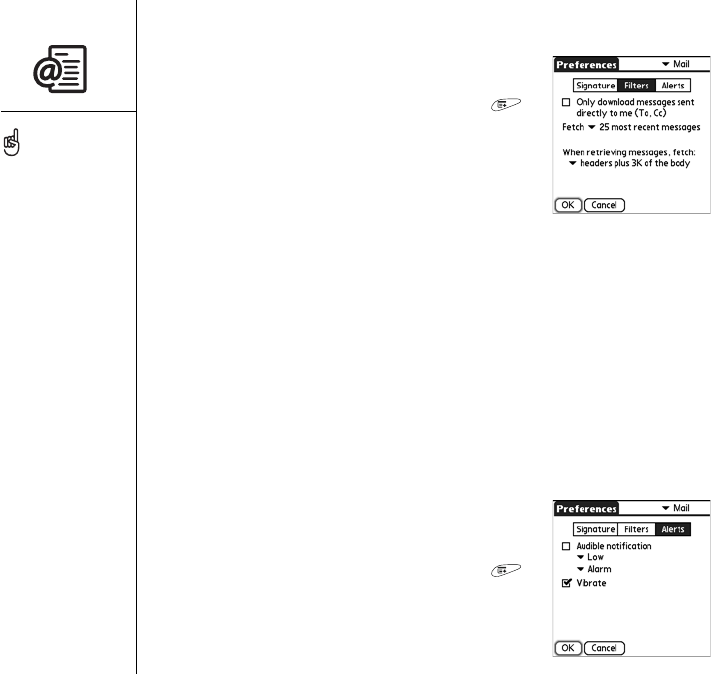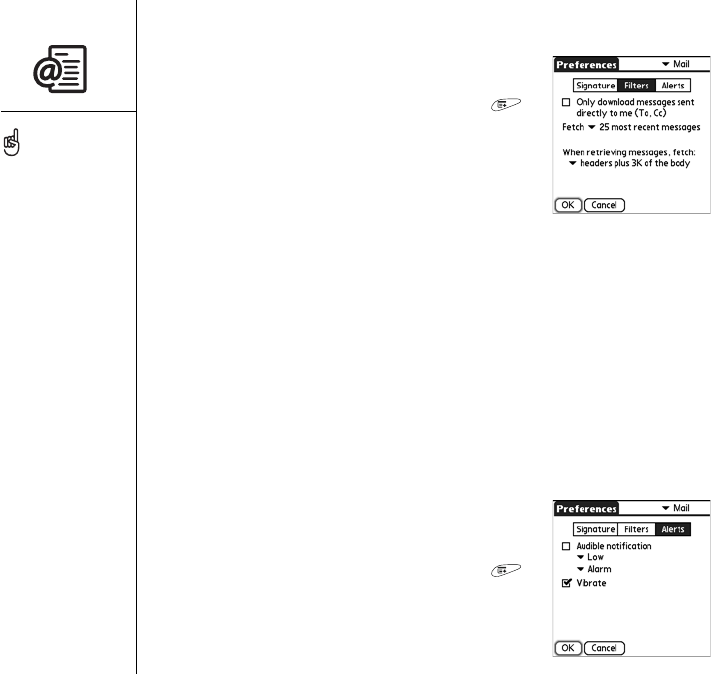
100 :: Xpress Mail
Using filters
Filters provide a convenient way to receive messages
the way you want.
1. From the Inbox (or any folder), open the menus .
2. Select Settings, and then select Preferences.
3. Select the pick list in the upper-right corner of the
screen, and then select Mail.
4. Select Filters.
5. Select any one or more of the following options:
• Check the box if you only want to receive
messages that name you as a recipient in the To or cc field. Checking this box
means that you will not receive any messages in which your name or address
appears in the bcc field.
• Select the Fetch pick list and select the maximum number of messages you
want Xpress Mail to retrieve each time you get new messages.
• Select the When retrieving messages pick list and select how much of each
incoming message to retrieve, or whether to retrieve header information
(sender, subject, and size) only.
6. Select OK.
Receiving alerts of incoming messages
You can choose to have your smartphone alert you with
a sound or a vibration, or both when new email message
are downloaded to your Inbox.
1. From the Inbox (or any folder), open the menus .
2. Select Settings, and then select Preferences.
3. Select the pick list in the upper-right corner of the
screen, and then select Mail.
4. Select Alerts.
If a message is larger than
the option you select to
retrieve in the Filters
preference, select Read
More at the bottom of the
message text to download
and view the entire
message.
If the Ringer switch is set
to Sound Off, you do not
hear any alert sounds
regardless of the
preference you set.