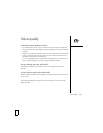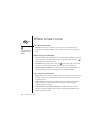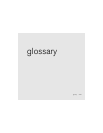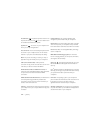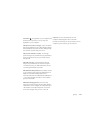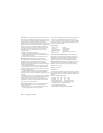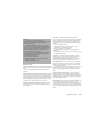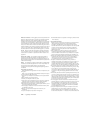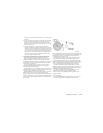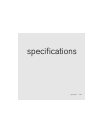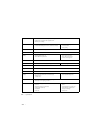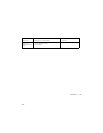
regulatory information :: 237
Operational Warnings
IMPORTANT INFORMATION ON SAFE AND EFFICIENT OPERATION.
Read this information before using your integrated multi-service portable
radio.
For the safe and efficient operation of your radio, observe these
guidelines:
Potentially Unsafe Areas / Potentially explosive atmospheres Obey all
signs and instructions regarding turning off your smartphone. In particular,
turn off your smartphone when you are in any areas with a potentially
explosive atmosphere, such as fueling areas (gas or petrol stations, below
deck on boats), storage facilities for fuel or chemicals, blasting areas and
areas near electrical blasting caps, and areas where there are chemicals
or particles (such as metal powders, grains, and dust) in the air.
Interference to Medical and Personal Electronic Devices Most but
not all electronic equipment is shielded from RF signals and certain
electronic equipment may not be shielded against the RF signals from
your smartphone.
Pacemakers The Health Industry Manufacturers Association
recommends that a minimum separation of six inches (6") be maintained
between a smartphone and a pacemaker to avoid potential interference
with the pacemaker. These recommendations are consistent with the
independent research by the recommendations of Wireless Technology
Research.
Persons with pacemakers should:
• ALWAYS keep the smartphone more than six inches from their
pacemaker when the smartphone is turned ON.
• Not carry the smartphone in a breast pocket.
• Use the ear opposite the pacemaker to minimize the potential for
interference.
• Turn the smartphone OFF immediately if you have any reason to suspect
that interference is taking place.
Audio Safety Some hearing aids may be affected by some digital
smartphones. You may want to consult your doctor in the event of you
experience interference with your hearing aid while using your
smartphone. When using the speakerphone feature, it is recommended
that you place your smartphone at a safe distance from your ear.
Other Medical Devices If you use any other personal medical device,
consult the manufacturer of your device to determine if it is adequately
shielded from external RF energy. Your physician may be able to assist
you in obtaining this information.
Turn your smartphone OFF in health care facilities when any regulations
posted in these areas instruct you to do so. Hospitals or health care
facilities may be using equipment that could be sensitive to external RF
energy.
Interference to Other Electronic Devices RF energy may affect
improperly installed or inadequately shielded electronic operating and
entertainment systems in motor vehicles. Check with the manufacturer or
representative to determine if these systems are adequately shielded from
external RF energy. Also check with the manufacturer of any equipment
that has been added to the vehicle.
Repetitive Motion Injuries When using the keyboard or playing games
on your smartphone, you may experience discomfort in your neck,
shoulders, hands, arms, of other parts of the body. To avoid any injury, such
as tendonitis, carpal tunnel syndrome, or other musculoskeletal disorder,
make sure to take necessary breaks from use, take longer rests (such as
several hours) if discomfort or tiring begins, and see a doctor if discomfort
persists.
Using TTY
A TTY (also known as TDD or text telephone) is a
telecommunications device that allows people who are deaf or hard
of hearing, or who have speech or language disabilities, to
communicate by telephone.
Your Treo 650 is compatible with select TTY devices. You can
connect a TTY/TDD machine to your phone through the headset
jack, but you cannot use your headset jack with a headset while this
mode is enabled. Please check with the manufacturer of your TTY
device for connectivity information and to ensure that the TTY
device supports digital wireless transmission.
To use TTY, you may need to make additional arrangements with
Cingular Wireless. Please contact Cingular Wireless’s customer
service department for more information.
1. Press the Phone/Send button.
2. From the Dial Pad View, tap #*TTY.
3. Select OK. A red “T” appears at the top of the Phone screen
whenever TTY is enabled.
To disable TTY, repeat steps 1 and 2.