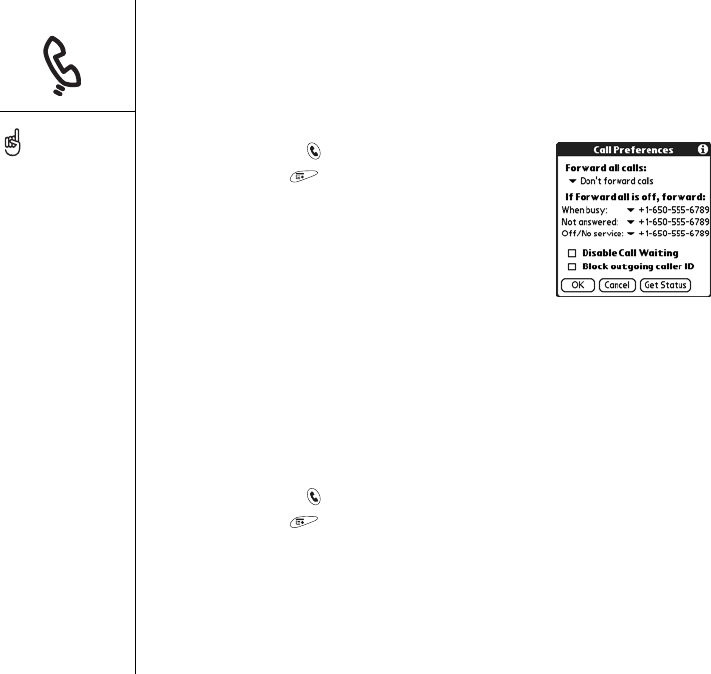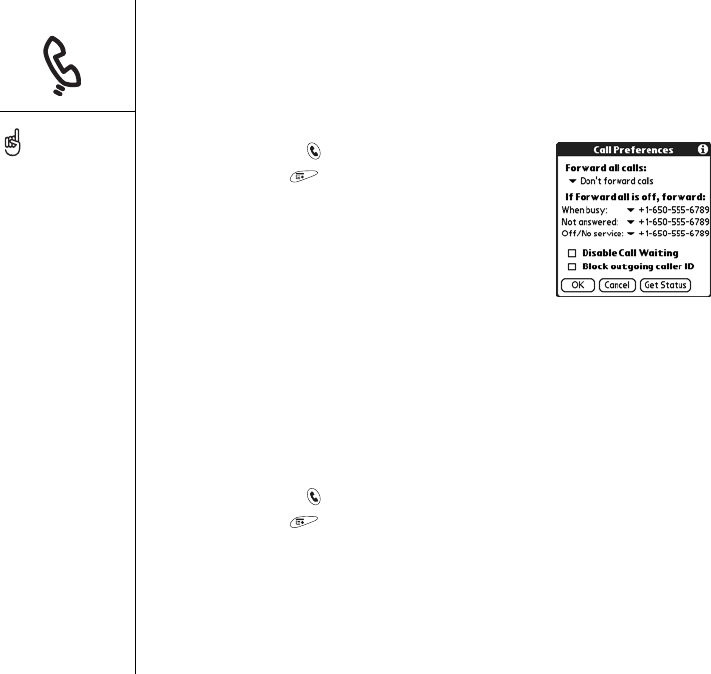
54 :: Managing active calls
Forwarding all calls
You can forward all your calls to another telephone number. You can also selectively
forward certain calls (see “Forwarding calls under certain conditions” in the next
section). Please check with Cingular Wireless about availability and pricing of
forwarded calls, as additional charges may apply.
1. Press Phone/Send .
2. Open the menus .
3. Select Options, and then select Call Preferences.
4. Select the Forward all calls pick list.
• If the forwarding number appears in the pick list,
select the number.
• If the forwarding number does not appear in the
pick list, select Edit Numbers, and then select
New. Enter a forwarding number, including the area code or country code if it is
different from your mobile phone number. Select OK.
5. Select OK.
Forwarding calls under certain conditions
You can forward calls to another number when the line is busy, a call is unanswered,
your phone is off, or you are outside a coverage area.
1. Press Phone/Send .
2. Open the menus .
3. Select Options, and then select Call Preferences.
4. Select the Forward all calls pick list and select Don’t forward calls.
5. Select any of the following pick lists:
• When busy: Forwards calls if the phone is busy.
• Not answered: Forwards calls instead of sending to voicemail.
After you set your call
forwarding options, call
your smartphone to confirm
that call forwarding is
active.