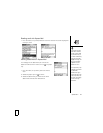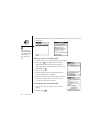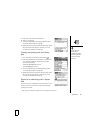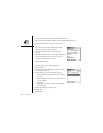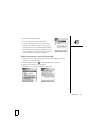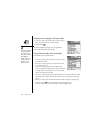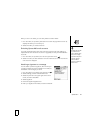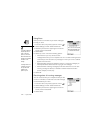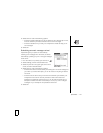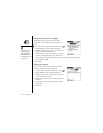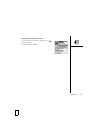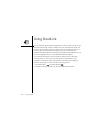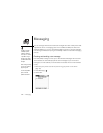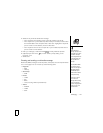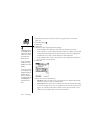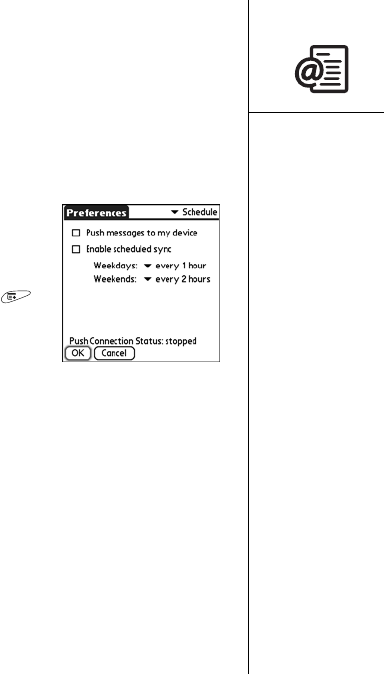
Xpress Mail :: 101
5. Select either or both of the following options:
• Check the Audible notification box to be notified of new messages by a sound,
and then select the pick lists to select the sound volume and type.
• Check the Vibrate box if you want your smartphone to vibrate to notify you of
new messages.
6. Select OK.
Scheduling automatic message retrieval
Xpress Mail gives you options for automatically
retrieving email messages from the server, as well as
automatically uploading any new or changed messages
to the server.
1. From the Inbox (or any folder), open the menus .
2. Select Settings, and then select Preferences.
3. Select the pick list in the upper-right corner of the
screen, and then select Schedule.
4. Select either or both of the following options:
• Check the first box to have the server periodically push new email messages to
your Inbox. If you select this option, you do not need to do anything to retrieve
new email.
• Check the second box to set up a schedule for automatic sync between your
smartphone and the server. Use the pick lists to select a time interval for
weekdays and weekends: select never if you do not want scheduled sync to
take place at either time. When scheduled sync occurs, any new or changed
messages on your smartphone are uploaded to the server.
5. Select OK.