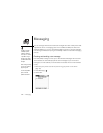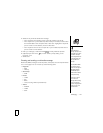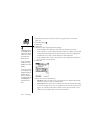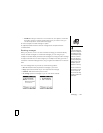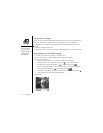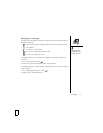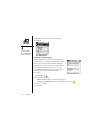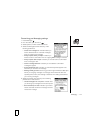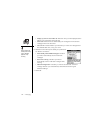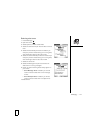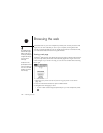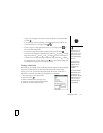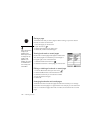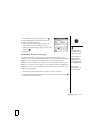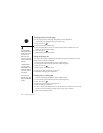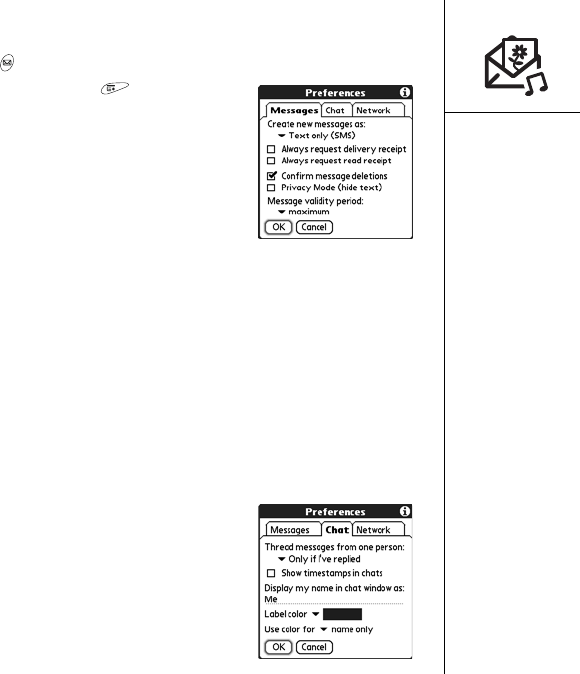
Messaging :: 113
Customizing your Messaging settings
1. Press Messaging .
2. From the Inbox, open the menus .
3. Select Options, and then select Preferences.
4. Select the Messages tab and select any of the
following preferences:
• Create new messages as: Indicate whether you
want to default to text or multimedia messages
when you create a new message.
• Always request delivery receipts: Indicate if you
want to receive a confirmation when an outgoing MMS message is received.
• Always request read receipts: Indicate if you want to receive a confirmation
when a message is read.
• Confirm message deletions: Indicate if you want deletion confirmation
messages to appear.
• Privacy Mode (hide text): Indicate if you want the body text to appear in the
alert when you receive a new message.
• Message validity period: Set how long you want Cingular Wireless to attempt to
deliver your outgoing messages. If a message can’t be delivered within the
specified period of time, the message is discarded. This setting doesn’t affect
your incoming messages.
5. Select the Chat tap and select any of the following
preferences for chat sessions.
• Thread messages from one person: Indicate when
you want to group messages from the same person.
• Show timestamps in chats: Indicate if you want to
see the local date and time the message was sent
next to each message.