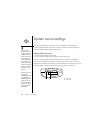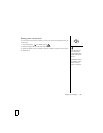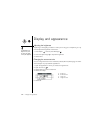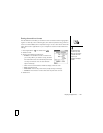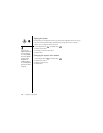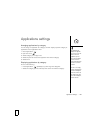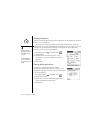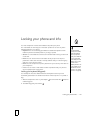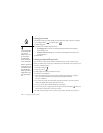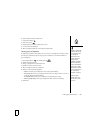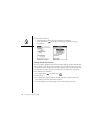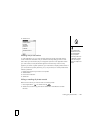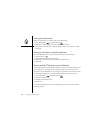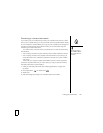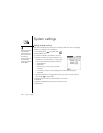Locking your phone and info :: 191
Locking your phone and info
Your Treo smartphone includes several features to protect your phone
from inadvertent use and keep your information private. You can lock any of the
following features on your phone:
• Keyboard: You can use the Keyguard feature to disable the keyboard and all
buttons to prevent accidental presses in your bag or pocket.
• Screen: You can disable the screen’s touch-sensitive feature during an active call
or call alert.
• Phone: You can use the Phone Lock feature to set your phone to require a
password to make calls. The built-in security software lets you make emergency
calls even if your phone is locked.
• Phone: You can set phone to require a password for you to see any information on
your smartphone.
• Entries: You can mask or hide entries marked as private and set your phone to
require a password for viewing them.
Locking your keyboard (Keyguard)
Your smartphone includes a feature that locks the keyboard so that you don’t
accidentally press buttons or activate screen items while the phone is in a pocket or
bag.
1. With the smartphone screen on, press Option and the Power/End button to
enable Keyguard.
2. To disable Keyguard, press Center .
To avoid accidentally
pressing onscreen buttons
while you’re holding the
phone up to your ear to
speak, you can disable the
screen’s touch-sensitive
feature during active calls.
When the screen’s touch-
sensitive feature is
disabled, you must use the
5-way navigator to access
the buttons on the Active
call screen. (See “Locking
your screen” on page 192).