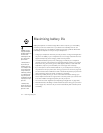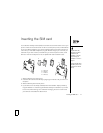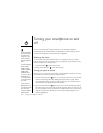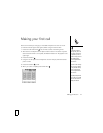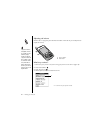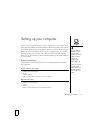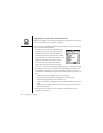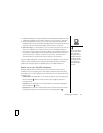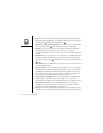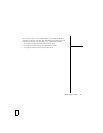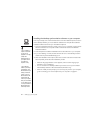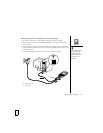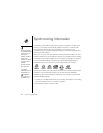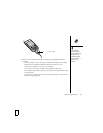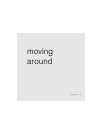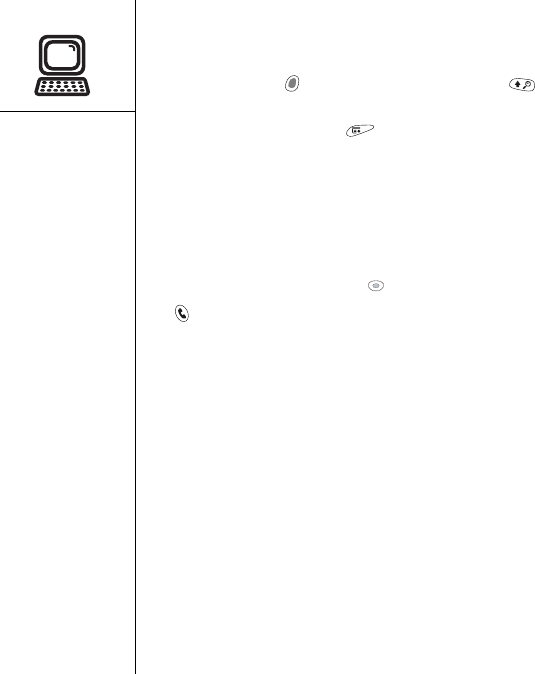
24 :: Setting up your computer
• Find: Some previous Palm Powered devices opened this global search engine by
tapping the Magnifying Glass icon in the Graffiti
®
area. Now you can access it by
pressing Option , and then pressing Shift/Find .
• Menu items: Users familiar with Graffiti’s Menu command can now access system
menus by pressing Menu (see “Selecting menu items” on page 35).
• Backlight: Your Treo smartphone includes a keyboard backlight. The keyboard
backlight activates automatically when the screen turns on. It shuts off
automatically when the screen turns off and when an active call lasts longer than a
minute.
• Center button: If you used a previous Treo smartphone, you probably pressed the
Spacebar to activate commands or dial numbers. With this Treo smartphone, we
recommend pressing Center to activate commands and pressing Phone/Send
to dial.
• Power/End button: The fourth button on the right is used to control the screen and
is not an application button.
• Internet connection: This Treo smartphone was designed to work on high-speed
wireless data network, such as a GPRS or EDGE. When you sign up for a GPRS or
an EDGE wireless data account, these settings are automatically configured on
your smartphone. If you prefer to use an older, manual dial-up connection, enter
your Internet service provider’s settings in Network Preferences.
• 5-way navigator compatibility: Some Palm OS 5 applications are optimized for a
5-way navigator on devices other than Treo smartphone. You may notice
inconsistencies with software that is not designed with a Treo smartphone in mind.
• Web browser bookmarks: You can use the Web browser on your Treo 650
smartphone to store up to 100 bookmarks, but you cannot import or transfer
bookmarks from other web browsers, such as Web Pro.
• Photos: You can use the Media Desktop application to transfer photos from your
old device onto your Treo 650 smartphone (Windows only). To transfer photos from