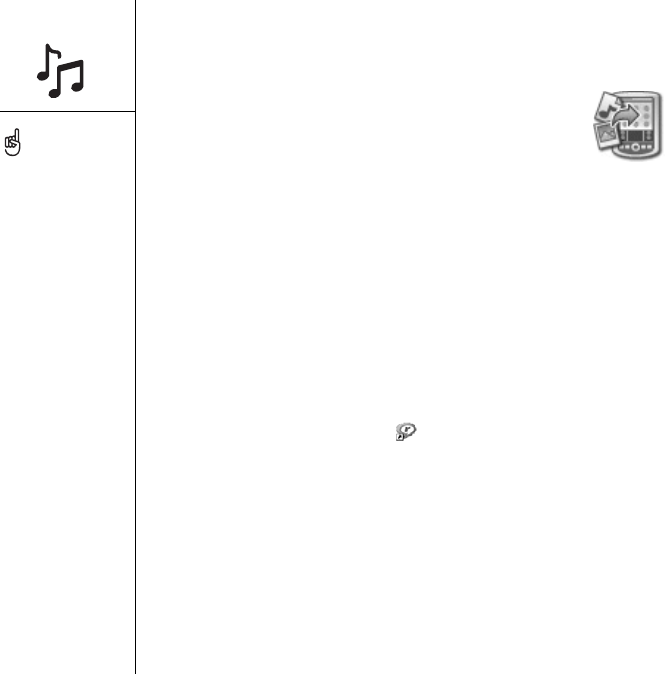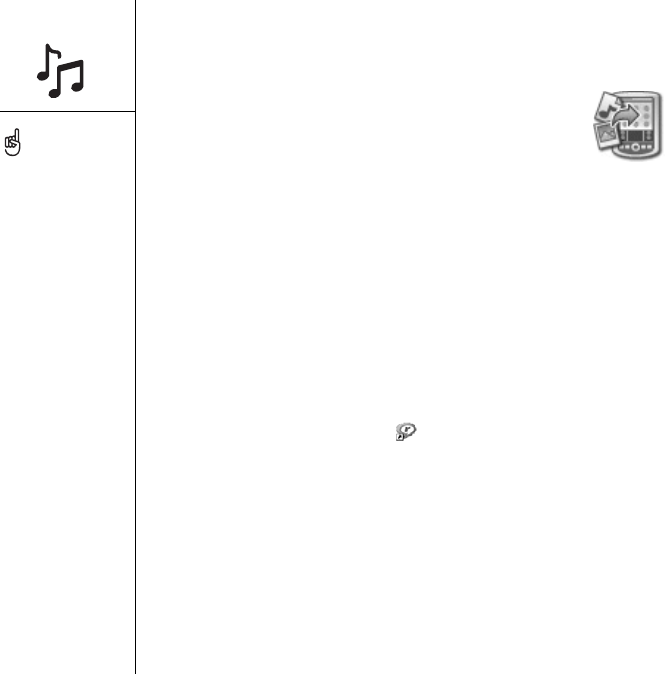
140 :: Listening to music
1. Connect your smartphone to your computer with the USB sync cable.
2. Insert an expansion card into your smartphone.
3. Do one of the following:
• Windows: Drag and drop the file(s) or folder onto the
palmOne Quick Install icon on the Windows desktop.
• Mac: Drag and drop the MP3 files onto the Send To
Device droplet in the Palm folder.
4. Select your Username, the File name, and the Destination (card).
5. Click OK.
6. Synchronize your smartphone with your computer. Be patient; transferring music to
an expansion card can take several minutes.
Transferring music from a CD to your smartphone
To transfer music from a CD to your smartphone, you must first install the RealPlayer
desktop application onto your Windows computer. You must install this software from
the Software Installation CD even if you already have a version of RealPlayer on
your computer. After you install the software, follow these steps to transfer music to
your phone.
1. Double-click the RealPlayer icon on your computer desktop.
2. Insert the CD into your computer’s CD drive. If the track list doesn’t appear, click
Music & My Library, and then click CD/DVD in the View menu.
On a Mac, use iTunes™
(included with OS X) to
convert music from a CD to
MP3 format. You can then
follow the steps to transfer
MP3 files onto your phone.
For details on using the
iTunes software, see the
documentation that came
with your Mac.
For tips on using
RealPlayer on your
computer, go to the Help
menu in RealPlayer or visit
www.real.com.