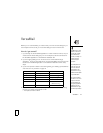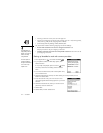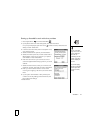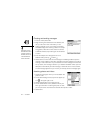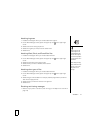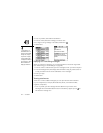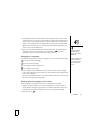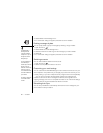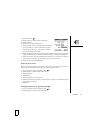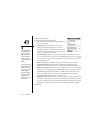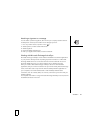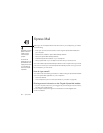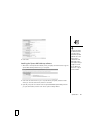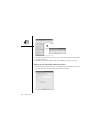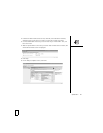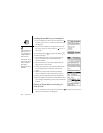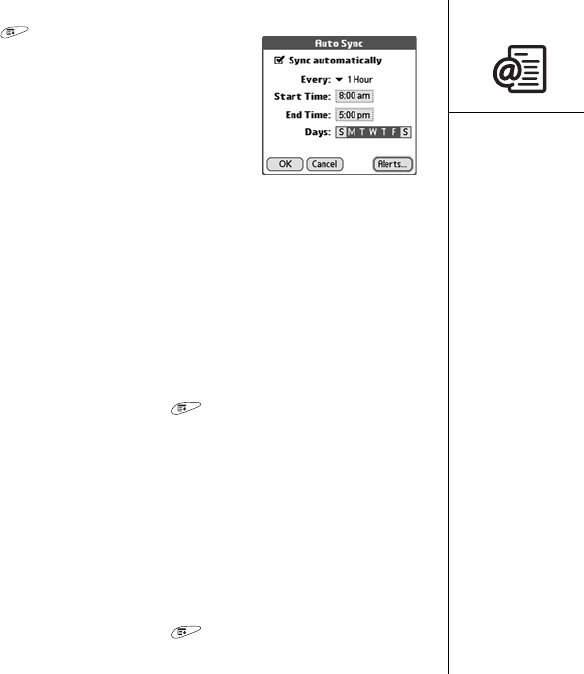
VersaMail :: 81
1. Open the menus .
2. Select Options, and then select Preferences.
3. Select Auto Sync.
4. Check the Sync automatically box.
5. Select the Every pick list and select the time interval,
from 5 minutes to 12 hours. Note that if you set a
more frequent interval, you may need to recharge
your phone’s battery more often.
6. Select the Start and End Time boxes, and then select the hour, the minute, and AM
or PM to enter the time for the first and last Auto Sync to take place. Select OK.
7. Select the days you want the schedule to be active. You can choose any number of
days, but you can set up only one schedule for each email account.
8. Select OK, and then select Get Mail.
Selecting alert tones
When you schedule Auto Sync for a given account, you can choose a sound—such as
a bird, a phone, or an alarm—to let you know when new email arrives.
1. From any mailbox screen, open the menus .
2. Select Options, and then select Preferences.
3. Select Auto Sync.
4. Select Alerts.
5. Check the Alert me of new mail box.
6. Select the Alert Sound pick list, and then select a sound. Your smartphone plays a
brief demo of the sound.
7. Select OK.
Setting preferences for getting messages
1. From any mailbox screen, open the menus .
2. Select Options, and then select Preferences.