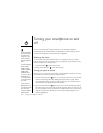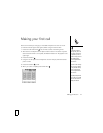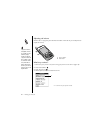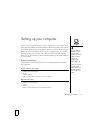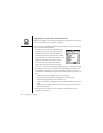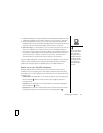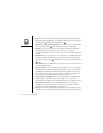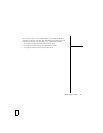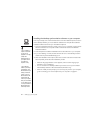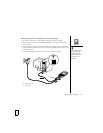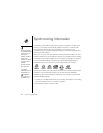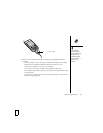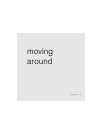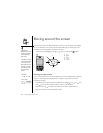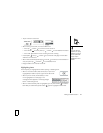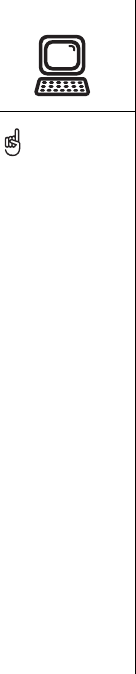
26 :: Setting up your computer
Installing the desktop synchronization software on your computer
Even if you already own a Palm Powered device and have installed a previous version
of the desktop software, you must install the software from the palmOne Software
Installation CD that came with your Treo 650 smartphone.
1. Close any applications that are currently running on your computer, including those
that are minimized. Your computer needs to have all its resources available to
install the software.
2. Insert the palmOne Software Installation CD into the CD drive on your computer.
3. If you are installing on a Mac, double-click the CD icon on the desktop, and then
double-click the palmOneSoftware.pkg icon.
4. When the installation wizard opens, follow the onscreen instructions. Please note
these important points about the installation process:
• When the language selection screen appears, click the same language you
selected on your smartphone.
• You can choose which desktop software you want to use for synchronization:
Palm Desktop software or Microsoft Outlook (Windows only).
• When the install process prompts you to connect your phone to your computer,
go to “Connecting your Treo smartphone to your computer” on page 27.
If you are installing on a
computer at work, make
sure you have the
appropriate access rights
(usually called
administrator rights) to
your computer. Contact
your company’s IT
department for help.
If you use Microsoft
Outlook as your desktop
email application, select
Microsoft Outlook as your
desktop synchronization
software. If you select
Microsoft Outlook, Palm
Desktop software still
installs on your computer.
When you enter information
on your computer, be sure
to enter your information in
Microsoft Outlook not in
Palm Desktop software.