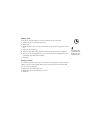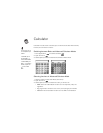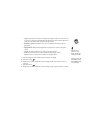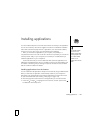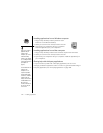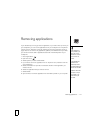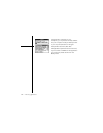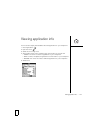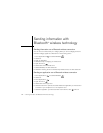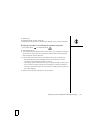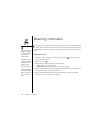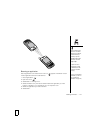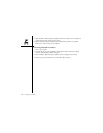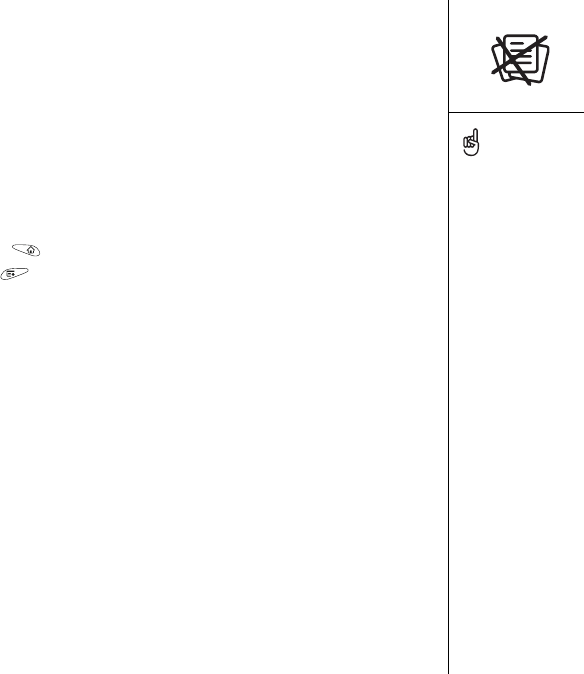
Removing applications :: 171
Removing applications
If you decide that you no longer need an application, or you want to free up memory on
your smartphone, you can remove applications from your smartphone or an expansion
card (for more on expansion cards, see “Inserting and removing expansion cards” on
page 179). You can remove only applications, patches, and extensions that you install;
you cannot remove the built-in applications that reside in the ROM portion of your
smartphone.
1. Go to Applications .
2. Open the menus .
3. Select Options, and then select Delete.
4. If you want to remove an application from an expansion card, insert the card into
your smartphone.
5. Select the Delete From pick list and select the location of the application you
want to remove.
6. Select the application that you want to remove.
7. Select Delete.
8. Synchronize to remove the application from the Backup folder on your computer.
Some applications are
factory-installed in your
phone and cannot be
deleted. These are listed
with a Lock icon next
to them.
If you upgraded from a
previous version of
Palm Desktop software
your backup folder may be
located in the Palm folder.
Applications deleted from
your phone are kept on
your computer, in the
Archive folder of your
user folder.