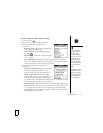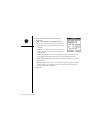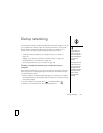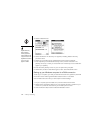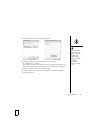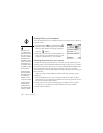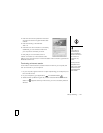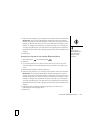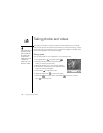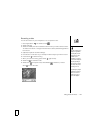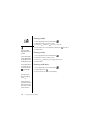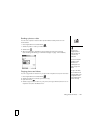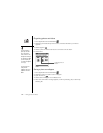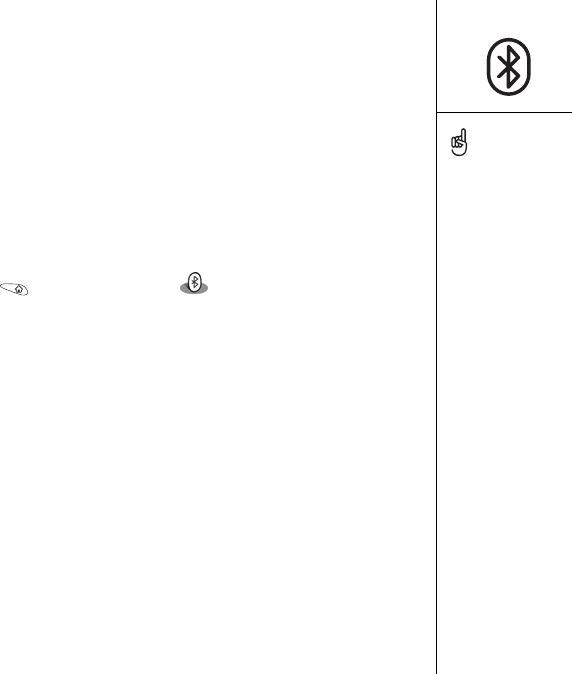
Connections with Bluetooth devices :: 129
7. Enter the same passkey on your smartphone and the other device and select OK.
IMPORTANT: Some devices with Bluetooth wireless technology have a built-in
passkey; others let you choose the passkey. In either case, you must use the same
passkey on both the other device and your phone. We recommend that you use a
passkey of 16 digits, where possible, to improve the security of your smartphone.
The longer the passkey, the more difficult it is for the passkey to be deciphered. If
the Bluetooth device has a built-in passkey, see the device’s documentation for the
passkey.
8. Select Done.
Accepting a connection from another Bluetooth device
1. Go to Applications and select Bluetooth .
2. Select On.
3. If you haven’t already done so, enter a device name for your phone. This is the
name that appears on the other Bluetooth device’s see when it connects to your
phone.
4. Select the Discoverable pick list and select Yes.
5. Enter the same passkey on your smartphone and the other device and select OK.
IMPORTANT: Some devices with Bluetooth wireless technology have a built-in
passkey; others let you choose the passkey. In either case, you must use the same
passkey on both the other device and your phone. We recommend that you use a
passkey of 16 digits, where possible, to improve the security of your smartphone.
The longer the passkey, the more difficult it is for the passkey to be deciphered. If
the Bluetooth device has a built-in passkey, see the device’s documentation for the
passkey.
6. (Optional) Check the Add to trusted device list box if you want to form a
partnership with the requesting device.
7. Select Done.
Be sure to close the
Bluetooth application when
you’re done setting up
devices and creating
trusted pairs.