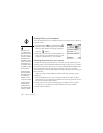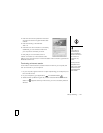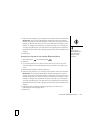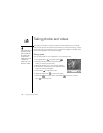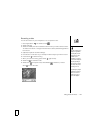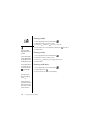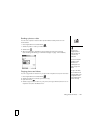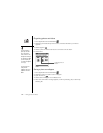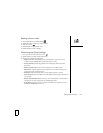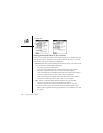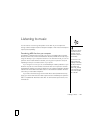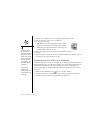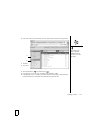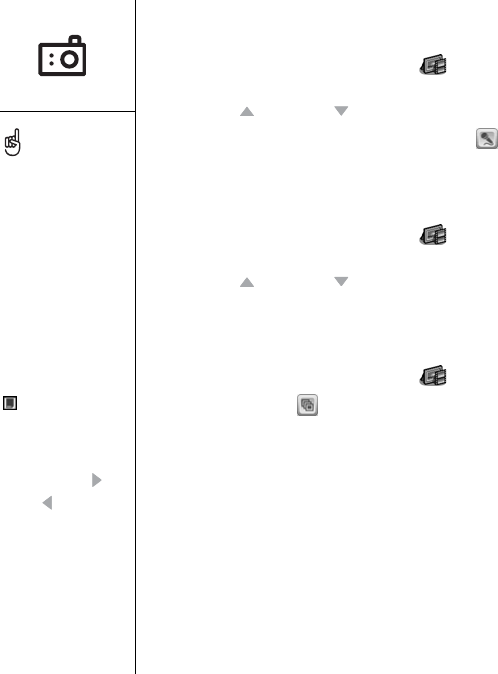
134 :: Taking photos and videos
Viewing a photo
1. Go to Applications and select Media .
2. Select the photo you want to view.
3. Press Up and Down to zoom in and out.
4. If the photo has a voice caption, select Audio to hear it.
5. Select Done.
Viewing a video
1. Go to Applications and select Media .
2. Select the video you want to view.
3. Press Up and Down to adjust the volume.
4. Select Done.
Viewing a slide show
1. Go to Applications and select Media .
2. Select Slide show .
3. Tap the screen to return to the Gallery.
To change the Gallery
display format, select List
or Thumb.
To view a different album,
select the Album pick list in
the upper-right and select
the album you want to view.
To view an album stored on
an expansion card, insert
the card and select Card
in the upper-right
corner.
To view other full-size
photos, press Right
and Left .
To rotate a picture, open
the Media menu and select
Rotate Picture. Select the
picture you want to rotate,
select the orientation.