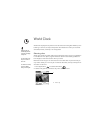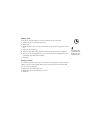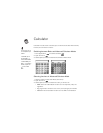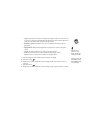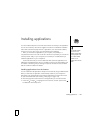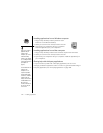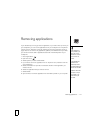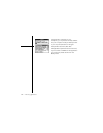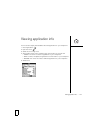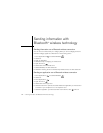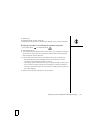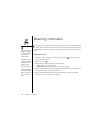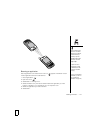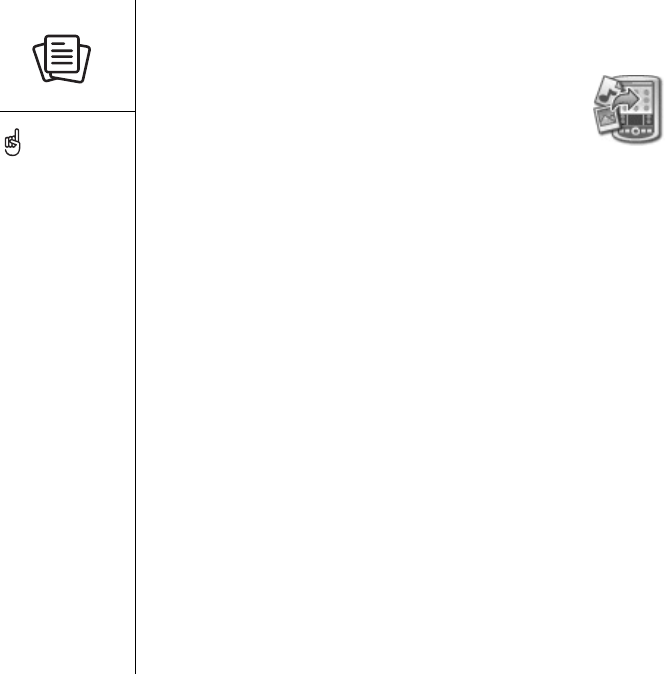
170 :: Installing applications
Installing applications from a Windows computer
1. Drag and drop the file(s) onto the palmOne™ Quick
Install icon on the Windows desktop.
2. Select your username from the list, and then click OK.
3. Synchronize your smartphone with your computer to
install the application(s) on your smartphone.
Installing applications from a Mac computer
1. Drag and drop the file(s) onto the Send To Device droplet in the Palm folder.
2. Select your username from the list, and then click OK.
3. Synchronize your smartphone with your computer to install the application(s) on
your smartphone.
Getting help with third-party applications
If a you encounter a problem with a third-party application (such as an error
message), contact the application’s author or vendor. For general troubleshooting of
third-party applications, see “Third-party applications” on page 226.
Before you can install an
application from your
computer to your
smartphone, you need to
install Palm Desktop
software on your computer
(see “Installing the desktop
synchronization software on
your computer” on
page 26).
To control whether files are
installed on your
smartphone or on an
expansion card, double-
click the palmOne Quick
Install icon on a Windows
computer or open the
HotSync
®
menu and select
Install Handheld files on a
Mac. Select your
username, click Add, and
then select the files you
want to install.