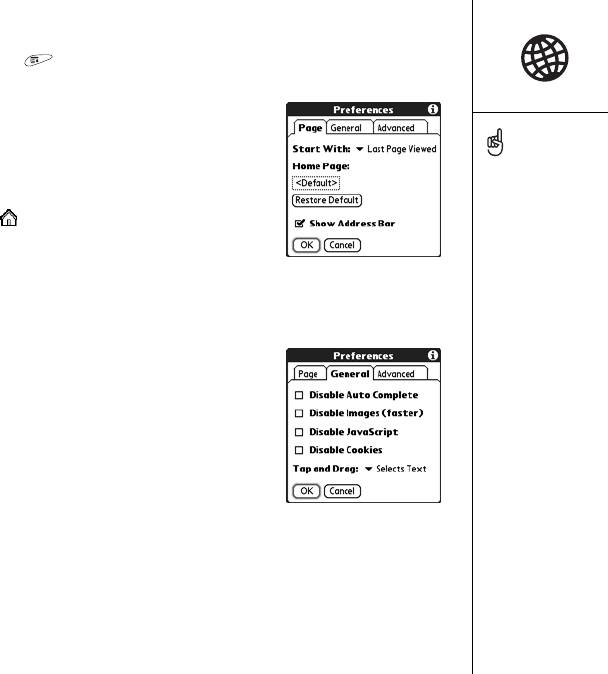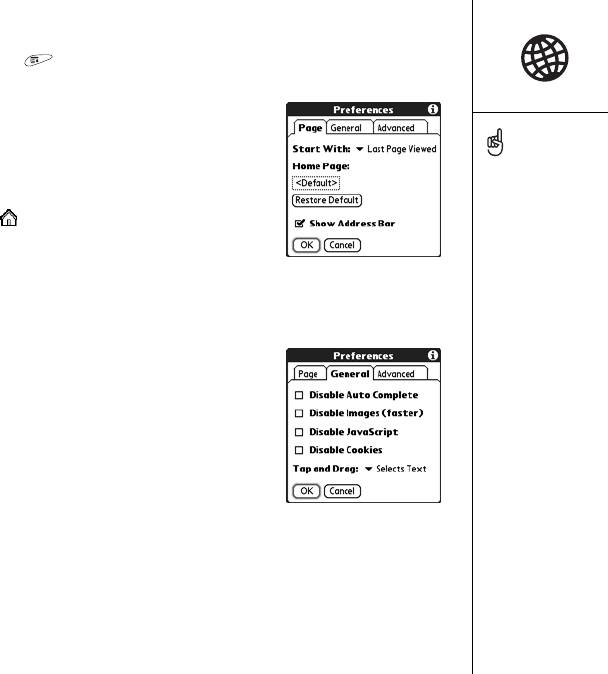
Browsing the web :: 121
Customizing your Web browser settings
1. Open the menus .
2. Select Options, and then select Preferences.
3. Select Page and set any of the following
preferences:
• Start With: Determines which view displays every
time you open the Web browser.
• Home Page: Sets the page that appears when
you select .
• Restore Default: Selects the original home page,
if you changed it.
• Show Address Bar: Sets whether the web address appears in Page View.
When it is visible, you can select the address bar pick list to go to a previously
viewed page or enter a URL directly from Page View.
4. Select General and set any of the following
preferences:
• Disable Auto Complete: Determines whether the
Web browser suggests text, based on your
previous entries, when you begin entering info.
• Disable Images (faster): Determines whether
images appear when you load a web page. If you
don’t view images, web pages will load faster. If
you disable images, web pages will load faster and you can still see any image
by selecting the placeholder box on the web page.
• Disable JavaScript: Bypasses JavaScript elements on the web pages you view.
• Disable Cookies: Determines if some web sites can store personalized info on
your smartphone. Some sites do not work properly if you select this option.
• Tap and Drag: Determines whether dragging the stylus selects text or scrolls
through the content of the page.
Visit secure websites. The
security certificates and
128-bit SSL, strong
encryption let you browse
secure sites, such as online
shopping, banking, and
email. Remember: Some
secure sites also require
specific browsers, and may
not work with the Web
browser.
The Web browser supports
JavaScript, Secure Socket
Layer (SSL), and cookies,
but does not support plug-
ins (Flash, Shockwave,
etc.) or Java applets.