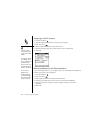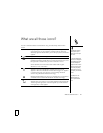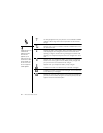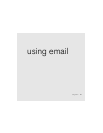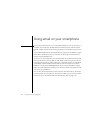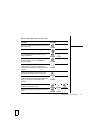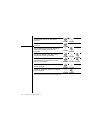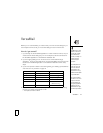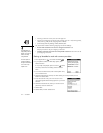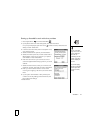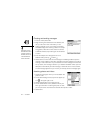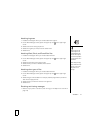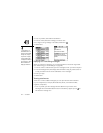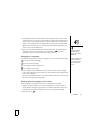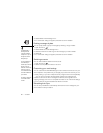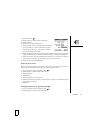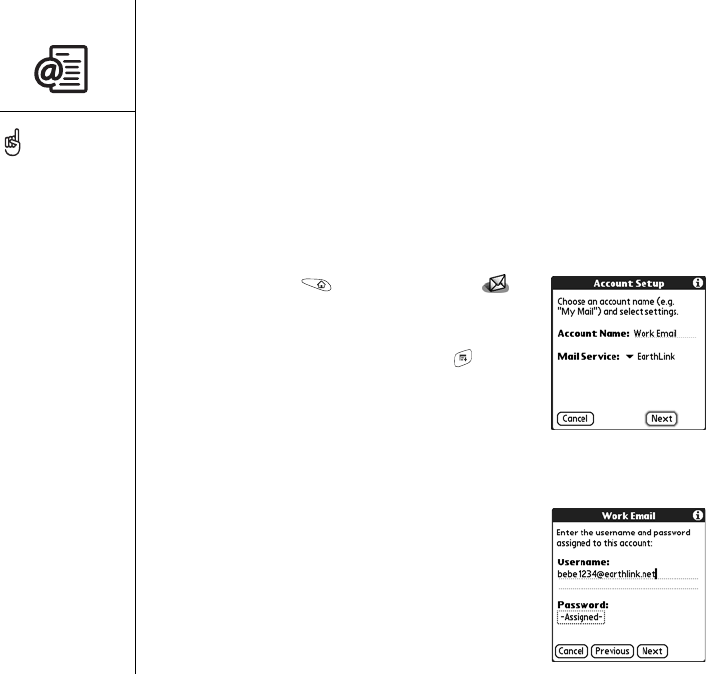
74 :: VersaMail
• Incoming mail server name, such as mail.myisp.com
• Incoming and outgoing mail server port numbers, such as 110 (incoming POP),
143 (incoming 143), or 25 (outgoing POP or IMAP)
• (If necessary) Security settings: APOP, ESMTP, SSL
You should also note the following outgoing mail server settings:
• Former AT&T customers who are now Cingular customers: Use
smtp.mymmode.com as your outgoing mail server.
• Cingular customers who were not formerly AT&T customers: Use cwmx.com as
your outgoing mail server.
Setting up VersaMail to work with common providers
1. Go to Applications and select VersaMail .
2. If prompted to select an initial setup option, then
select Continue.
If no prompt is displayed, open the menus , select
Accounts, select Account Setup, and then select
New.
3. In the Account Name field, enter a descriptive name,
such as Work Email.
4. Select the Mail Service pick list, and then select your email provider, such as
EarthLink. Select Next.
5. Enter the username for your email account. Your
username appears before the @ symbol in your email
address.
6. Select the Password box, enter your email account
password, and then select OK.
7. Select Next.
8. Select Next, and then select Done.
Your email provider can
easily provide you with any
protocol, server name and
number, and security
setting information.
To set more options for
incoming and outgoing
messages select Advanced
on the Account setup
complete screen.