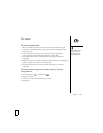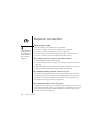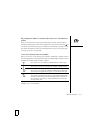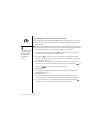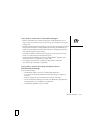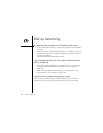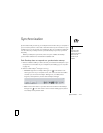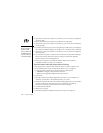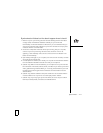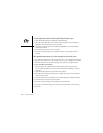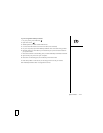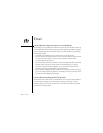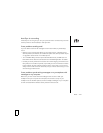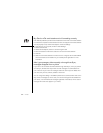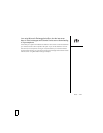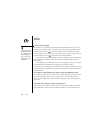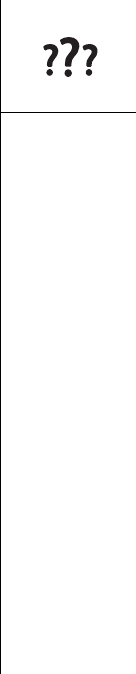
Synchronization :: 217
Synchronization finishes but info doesn’t appear where it should
1. Make sure you’re synchronizing with the intended desktop personal information
manager (PIM). The Software Installation CD lets you synchronize with
Palm Desktop or Microsoft Outlook for Windows. If you use a different PIM, you
will need to install third-party software to synchronize. Consult the company that
makes the PIM for more information.
2. If there are multiple Palm Powered devices synchronizing with your computer,
make sure you are synchronizing with the correct username. If info is not
appearing in Palm Desktop, make sure the correct username is selected in the
toolbar of Palm Desktop.
3. Open HotSync Manager on your computer, and make sure the necessary conduits
are set to Synchronize the files.
4. Uninstall palmOne software, then reboot your computer and reinstall the software
from the Software Installation CD that came with your smartphone.
5. (Outlook only) With the included software, your smartphone can synchronize with
the root folders of Contacts, Calendar, Tasks, and Notes. If you want to synchronize
with a global Exchange Address Book, you must copy the addresses to your local
Contacts list in Outlook (right-click the addresses and select Add to Personal
Address Book).
6. (Outlook only) Outlook subfolders and public folders are not accessible with the
included software. You may wish to use a third-party solution instead.
7. (Outlook only) If you’re trying to synchronize offline, be sure to set your Outlook
Calendar, Contacts, Notes, and Tasks to be available offline.