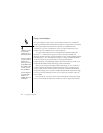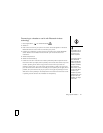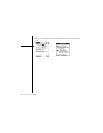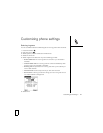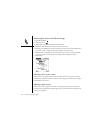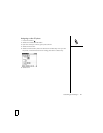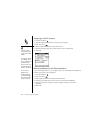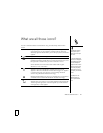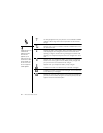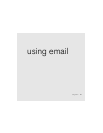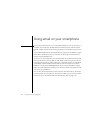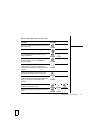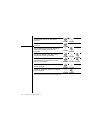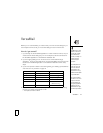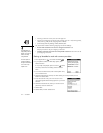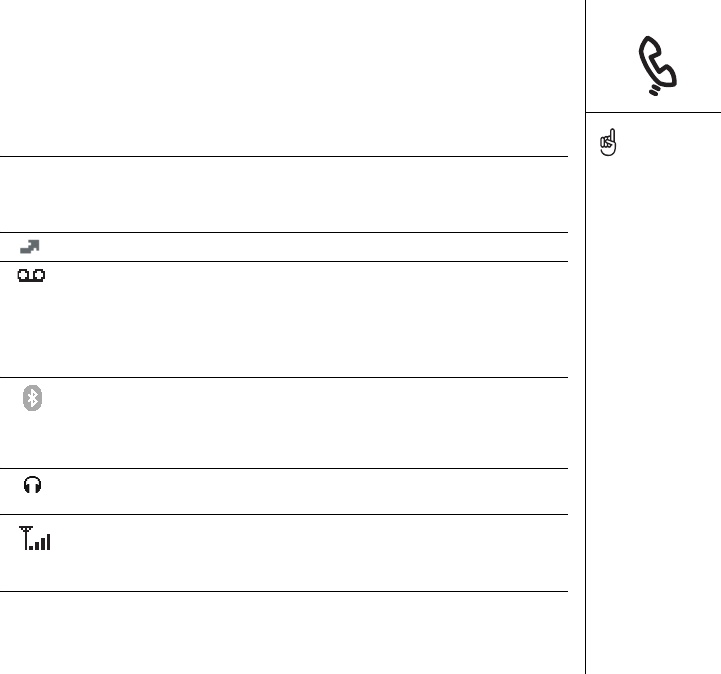
What are all those icons? :: 67
What are all those icons?
You can monitor the status of several items using icons at the top of the Phone
screen:
Network name Displays Cingular Wireless when your phone is on and you are in a
coverage area. If you are outside a coverage area, No service or
SOS Only appears instead. When you turn off your phone, Phone Off
appears.
Appears when call forwarding is active.
Appears when you have voicemail. If you have alternate line service
(ALS), the left side is shaded when you have voicemail on line 1, and
the right side is shaded when you have voicemail on line 2.
Some networks use a full-screen alert instead. Call Cingular
Wireless for more information.
Appears in gray when Bluetooth
®
wireless technology is off.
Appears in blue when Bluetooth wireless technology is on. Appears
in reverse blue when your phone is communicating with other
devices using Bluetooth wireless technology.
Replaces the Bluetooth icon when your smartphone is connected to
a headset that is enabled with Bluetooth wireless technology.
Appears when your phone is on. The bars display the signal strength.
The stronger the signal, the more bars appear. If you are outside a
coverage area, no bars appear.
To display the remaining
battery power, tap the
battery icons at the top of
the screen.
If you have multiple alerts,
the Alert screen displays all
your pending alerts. Select
an item’s description to
jump to that item, or check
the box to clear that item.
To view all your pending
alerts from any screen on
your phone, press and hold
Center.
To quickly access the
Bluetooth Preferences
panel, tap the Bluetooth
icon.