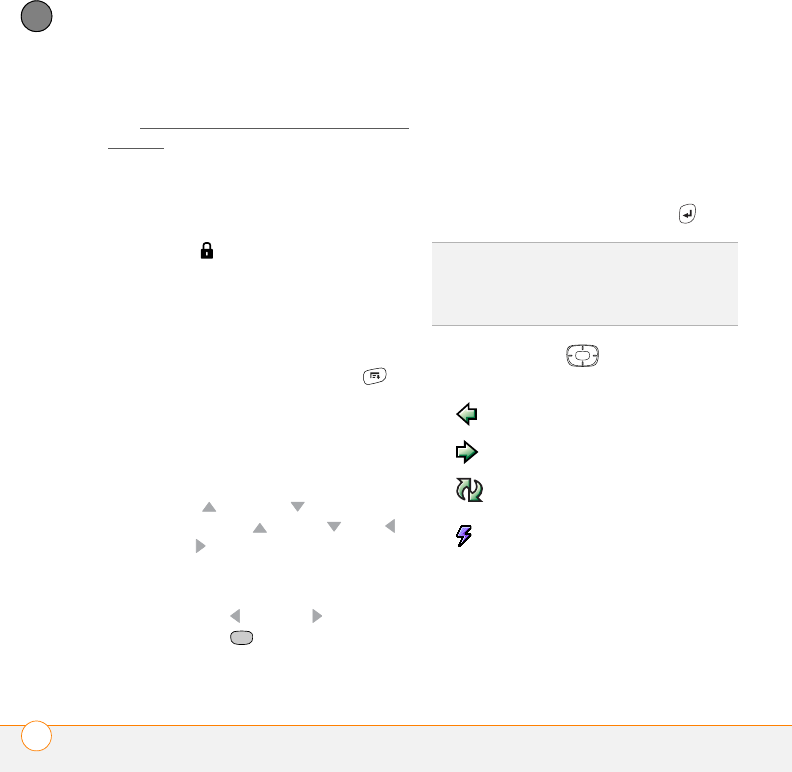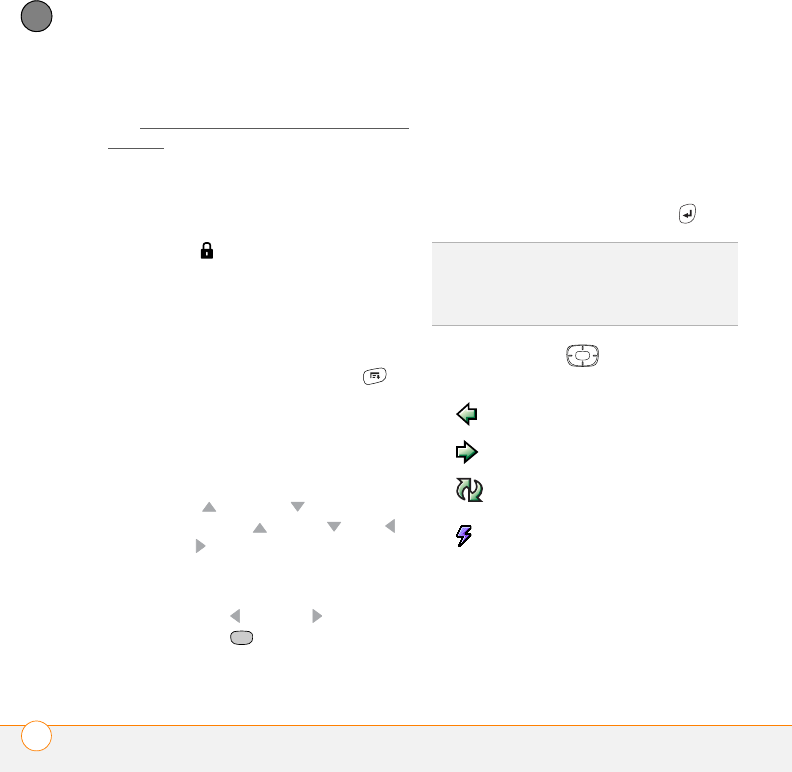
YOUR CONNECTIONS TO THE WEB AND WIRELESS DEVICES
WEB BROWSER
98
5
CHAPTER
NOTE Trouble connecting to the Internet?
See My smartphone won’t connect to the
Internet for troubleshooting tips.
3 Enter a web page address (URL) in the
Address Bar and select Go.
NOTE If you browse to a secure web
page, a lock icon appears in the
Address Bar.
4 Do any of the following to navigate
within the web page:
View a page in wide layout format (as
on your computer): Press Menu ,
select Options, and then select Wide
Page Mode.
Scroll through the page: In Optimized
Mode (the default format, which is
optimized for your smartphone screen),
press Up or Down . In Wide Page
Mode, press Up , Down , Left ,
or Right to scroll in all directions.
Follow a link to another web page: In
Optimized Mode, highlight the link by
pressing Left or Right , and then
press Center to go to the selected
page. In Wide Page mode, use the
stylus to select a link.
Submit a form: Enter the info and then
select the onscreen button to submit
the form. If the form doesn’t have an
onscreen button, press Return .
5 Use the 5-way to access any of
the following icons in the title bar:
TIP
To adjust the font size, open the Options
menu and select Font. To fit more text on the
screen, select Small. To make the text easier
to read, select Large.
Goes to the previous web page.
Goes to the next web page.
Refreshes the page with the
latest content from the Internet.
Opens a list where you can
select Fast Mode (no images or
style sheets) or Normal Mode
(with images and style sheets).