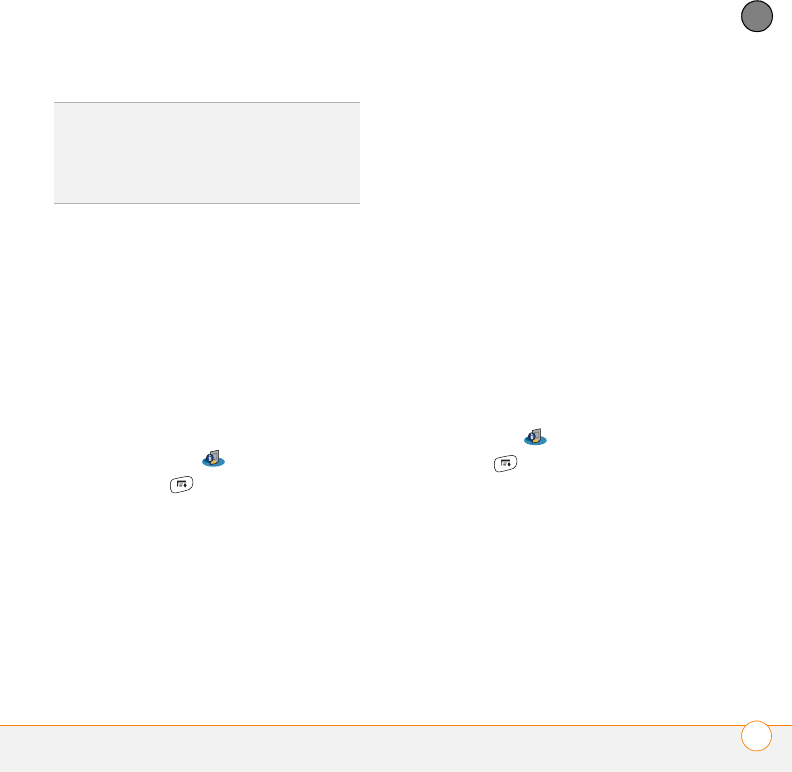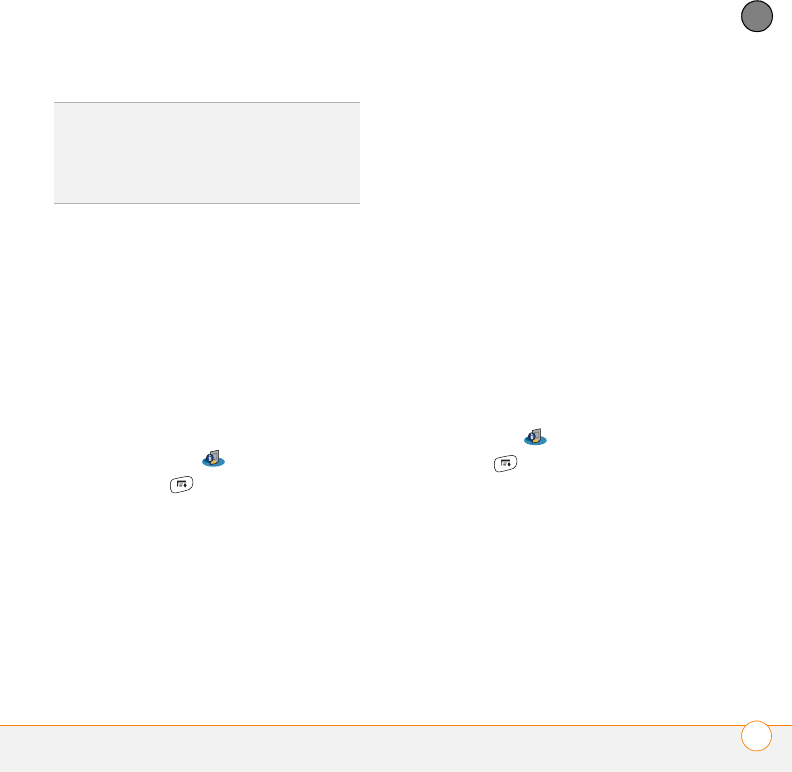
YOUR APPLICATION AND INFO MANAGEMENT TOOLS
USING EXPANSION CARDS
179
9
CHAPTER
Renaming an expansion card
If you change the contents of an expansion
card, you can rename the card to better
match its contents and to make it easy to
identify wherever you insert it.
1 Insert the expansion card into the
expansion card slot. Applications View
automatically appears.
2 Select the category pick list at the top
of the screen and select All.
3 Select Card Info .
4 Press Menu .
5 Select Rename Card from the Card
menu.
6 Enter a new name for the card.
7 Select Rename.
Formatting an expansion card
Formatting an expansion card is similar to
formatting a disk on a computer. When
you format an expansion card, you erase all
the information stored on the card.
1 Insert the expansion card into the
expansion card slot. Applications View
automatically appears.
2 Select the category pick list at the top
of the screen and select All.
3 Select Card Info .
4 Press Menu .
5
Select
Format Card
from the
Card
menu.
6 Select OK.
TIP
Before copying information to, renaming,
or formatting an expansion card, make sure
the card is not write-protected. See the
instructions that came with your card for
details.