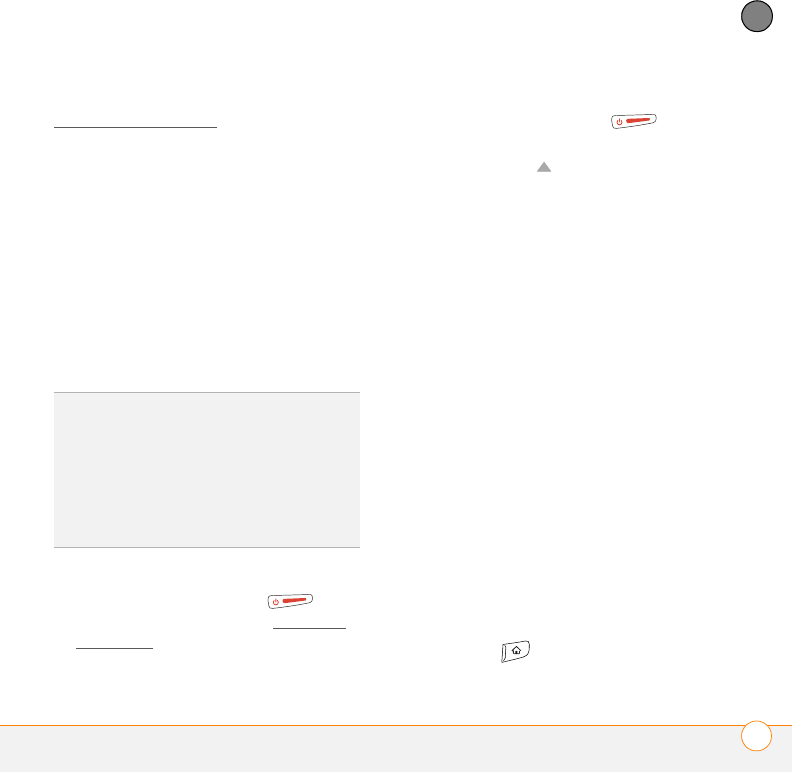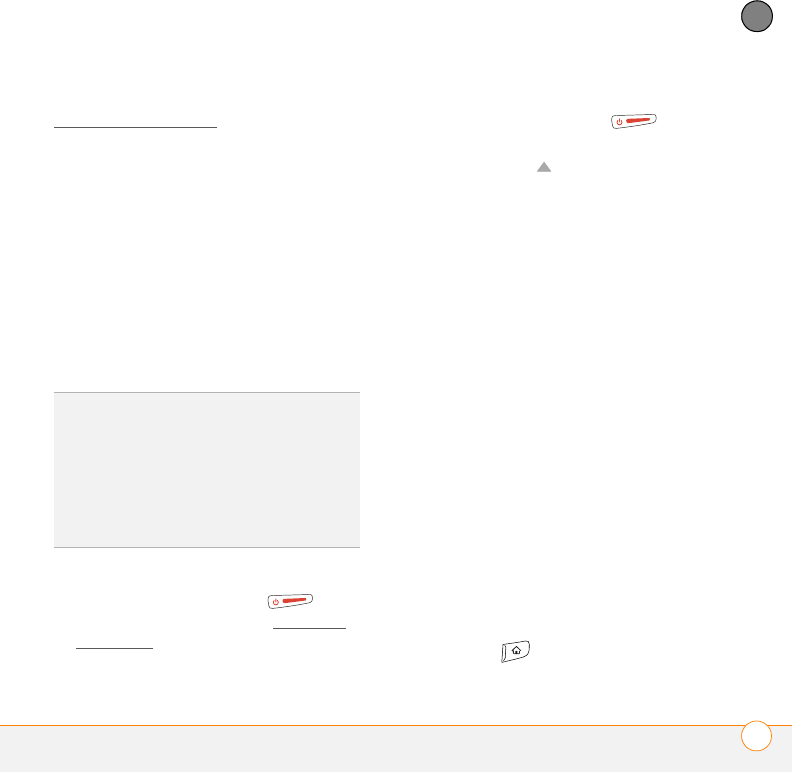
COMMON QUESTIONS
RESETTING YOUR SMARTPHONE
205
11
CHAPTER
third-party software issues. (See
Third-party applications
for suggestions on
diagnosing third-party software issues.)
After performing a hard reset, you can
restore previously synchronized
information the next time you sync.
IMPORTANT If you set a password on
your smartphone, performing a hard reset
reformats your smartphone. This is a more
severe form of a hard reset, which
removes all your information, and restores
your formats, preferences, and other
settings to the factory default settings.
1 Remove the battery from your device.
2 Press and hold
Power/End
while
reinserting the battery. See Replacing
the battery.
3 When the Access Powered logo
appears, release Power/End .
4 When the Erase all data? prompt
appears, press Up to confirm the
hard reset.
IMPORTANT If a Reformatting in
progress message appears, do not touch
your smartphone until the process is
complete. This may take up to 10 minutes.
5 When the language selection screen
appears, select the same language you
selected for your desktop software.
IMPORTANT Always use the same
language for your Treo smartphone, your
operating system, and your desktop
software. Otherwise, you may lose
information or have difficulty with
synchronization. Support is not provided for
mismatched language setups.
6 Follow the onscreen instructions to
align the screen and set the date and
time.
7 (Optional) If you want to confirm that
the hard reset was successful, press
Applications and select
TIP
Some third-party applications do not
create a backup on your computer when you
synchronize. If you perform a hard reset, you
may lose data in these applications and you
will need to reinstall the application after the
hard reset. Please contact the application’s
developer to find out which data is backed up
during synchronization.