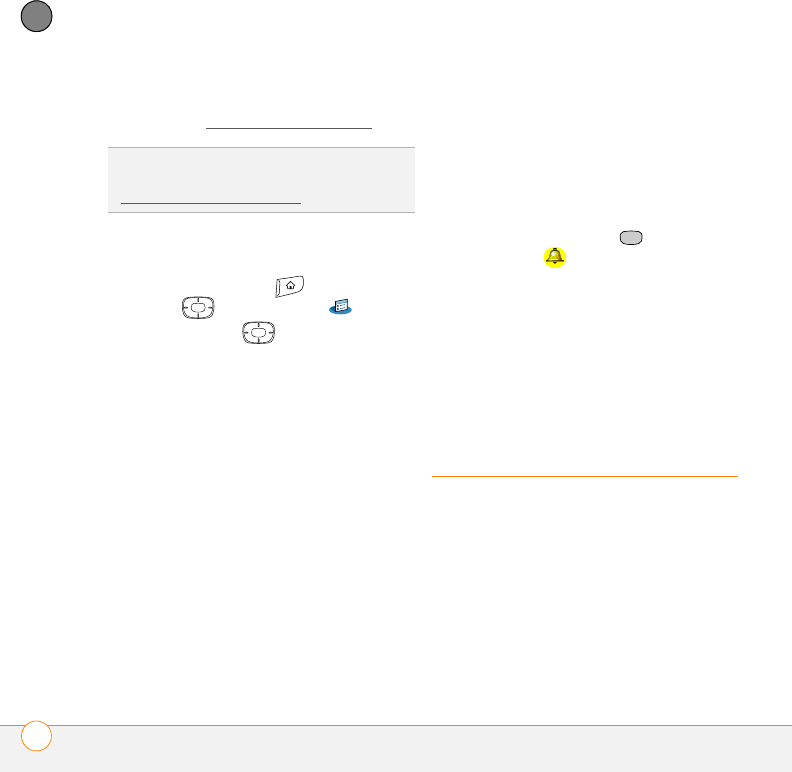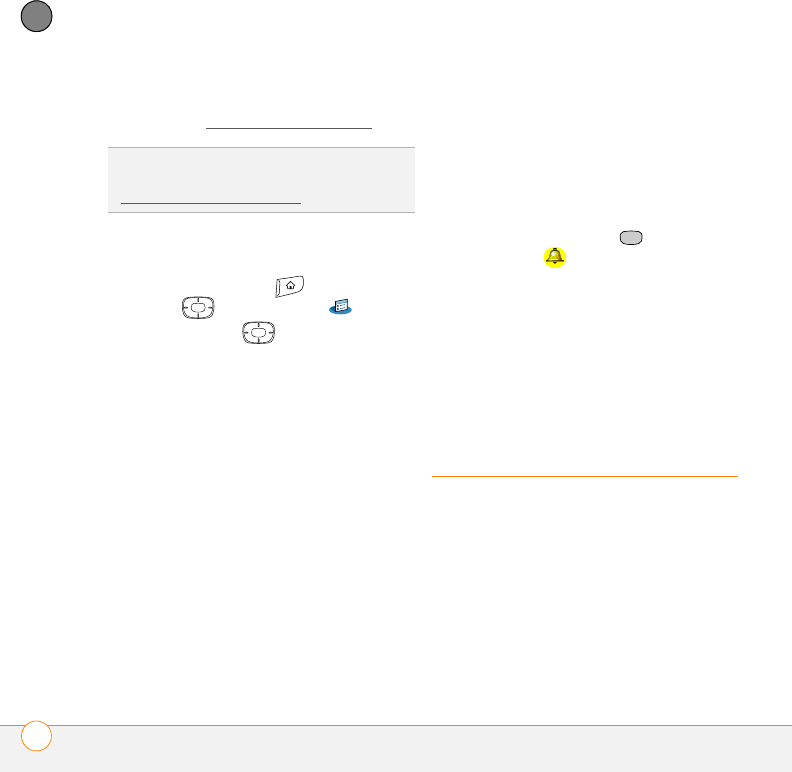
COMMON QUESTIONS
SYNCHRONIZATION
208
11
CHAPTER
6 If that doesn’t work, perform a hard
reset (see Performing a hard reset
).
The screen doesn’t respond accurately to
taps or it activates wrong features
1 Press Applications and use the
5-way to select Prefs .
2 Use the 5-way to select
Touchscreen.
3 Follow the onscreen instructions to
align the screen.
4 Select Done.
5 If the problem persists, check for dirt
between the screen and the edge of the
smartphone.
6 If you’re using a screen protector, make
sure that it is properly installed.
There’s a blinking bell in the upper-left
corner
The blinking bell in the upper-left corner of
the screen is the Alert screen symbol. It
appears when you have alarms or
messages that you haven’t acknowledged.
1 Press and hold Center or tap the
blinking bell with your stylus.
2 When the list of pending alerts appears,
do either of the following:
• Select the alert text to view the item
and keep it in the list.
• Check the box next to an alert to clear
it from the list, and then select Done.
Synchronization
Synchronization backs up the information
from your smartphone onto your computer
and vice versa. If you ever need to perform
a hard reset or otherwise need to erase all
your information on your smartphone, you
can synchronize your smartphone with
your computer to restore the info. Similarly,
if your computer crashes and your
Palm Desktop info is damaged, you can
TIP
To find carrying cases that protect the
screen, and other useful accessories, visit
http://go.palm.com/treo755p/
.