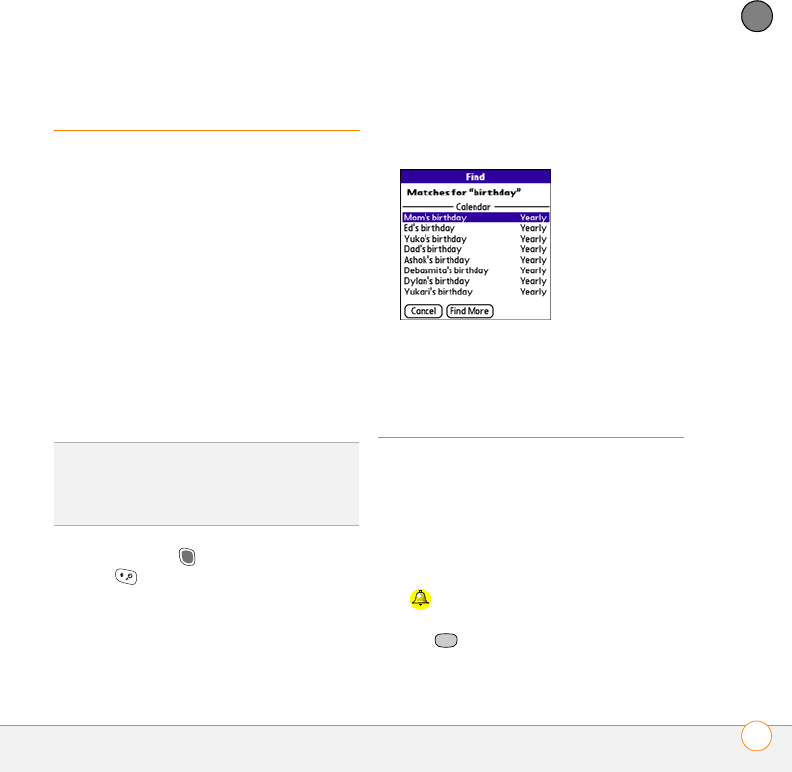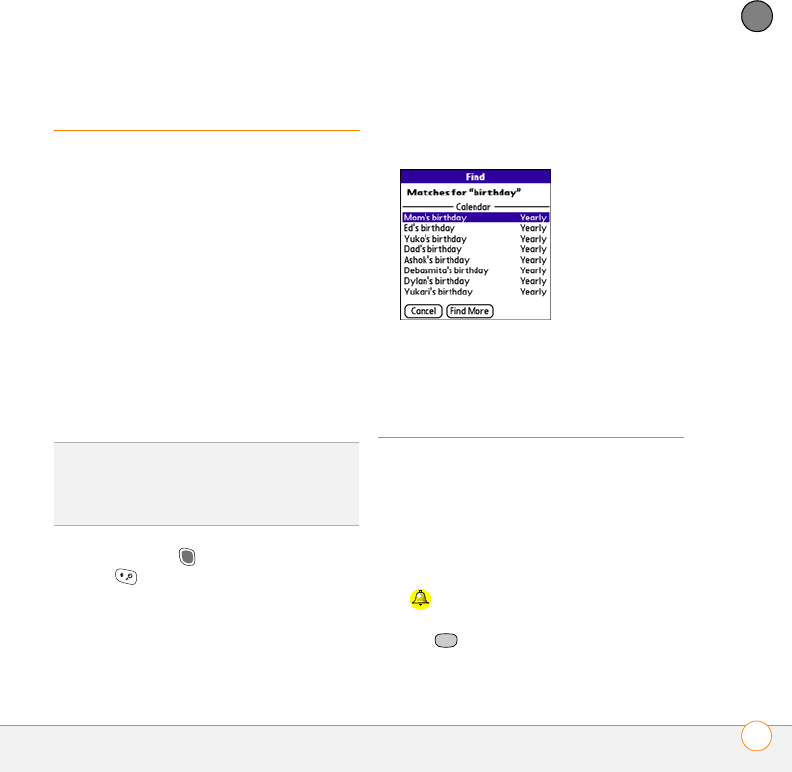
YOUR APPLICATION AND INFO MANAGEMENT TOOLS
USING FIND
157
9
CHAPTER
Using Find
The Find feature locates any text in the
built-in applications and databases and
in some third-party applications. The Find
feature searches for the group of
characters you specify, including characters
that are part of a word. Find is not
case-sensitive.
Find also includes Google Maps links that
help you find a location, business, or
directions to the word you’re searching for.
For example, to find a nearby pizza place,
enter pizza followed by a space and your
zip code, such as “pizza 95060.”
1 Press Option , and then press Shift/
Find to open the Find dialog box.
2 Enter the text you want to find.
3 Select OK to start the search.
4 In the search results, select the text you
want to review, or select Find More to
continue the search.
Viewing and using
the alerts
The Alert screen on your smartphone
shows info about incoming items such as
new email messages and Calendar events.
The Alert screen also notifies you if you
miss a phone call.
To view the Alert screen, tap the blinking
bell when it appears in the upper-left
corner of any screen, or press and hold
Center when the blinking bell appears.
DID
YOU
KNOW
?
Find locates any word that
begins with the text you enter. For example,
entering “plan” finds “planet,” but not
“airplane.”