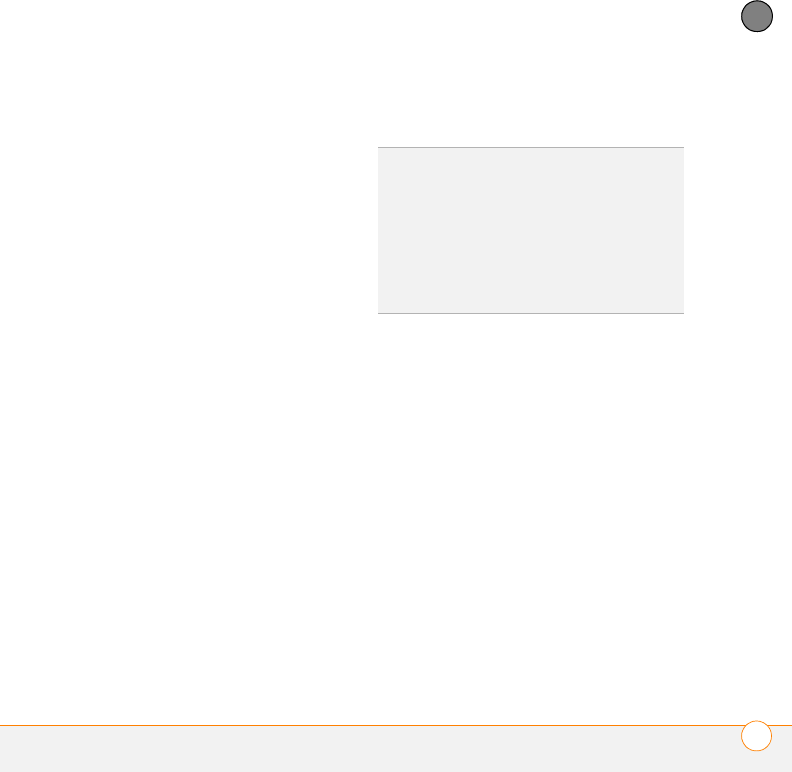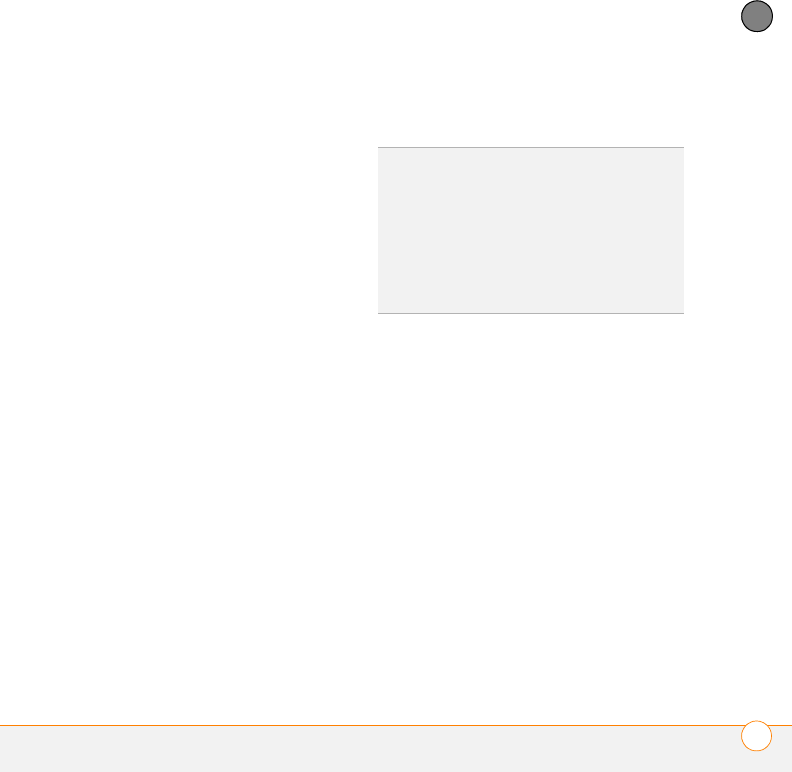
COMMON QUESTIONS
SYNCHRONIZATION
211
11
CHAPTER
7 Reboot your computer.
8 Synchronize. If the synchronization is
successful, you do not need to
complete the remaining steps.
9 Do one of the following:
Windows: Uninstall Palm software.
Click Start, select Settings, select
Control Panel, select Add or Remove
Programs, select Palm Desktop
software, and then click Change/
Remove.
Mac: Contact Technical Support if the
problem persists after completing
step 7. Mac computers do not provide
an option for uninstalling Palm Desktop
software.
10 Reboot your computer.
11 Reinstall Palm Desktop software from
the Palm Software Installation CD that
came with your smartphone.
Synchronization starts but stops without
finishing
If you upgraded from a previous Palm OS
®
device or received a system error, such as
Sys0505, there may be conflicts with
software on your smartphone.
1 Locate your Backup subfolder and
rename the folder (for example,
BackupOld). Note that “Palm” in the
following locations might be
“Handspring” or “palmOne,” based on
the device you’re upgrading from:
Windows:
C:\Program Files\Palm\device name
Mac:
Mac HD\Applications\Palm\Users\
device name
TIP
The HotSync Log can give you information
about your most recent synchronization.
Windows: Right-click the HotSync manager
icon in the taskbar in the lower-right corner of
your computer screen, and then select View
Log.
Mac: Open Palm Desktop software. From the
HotSync menu, select View Log.