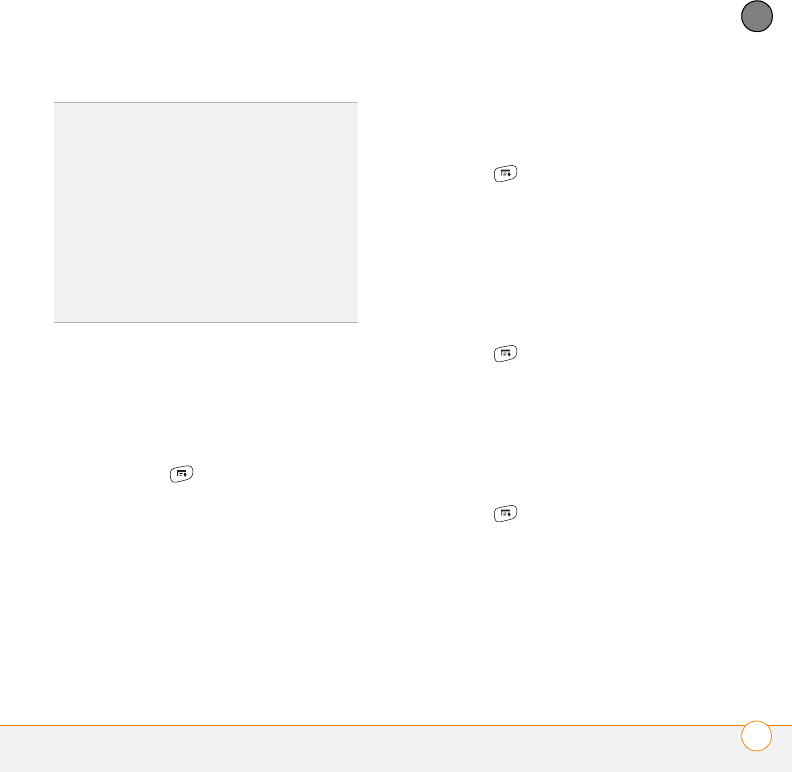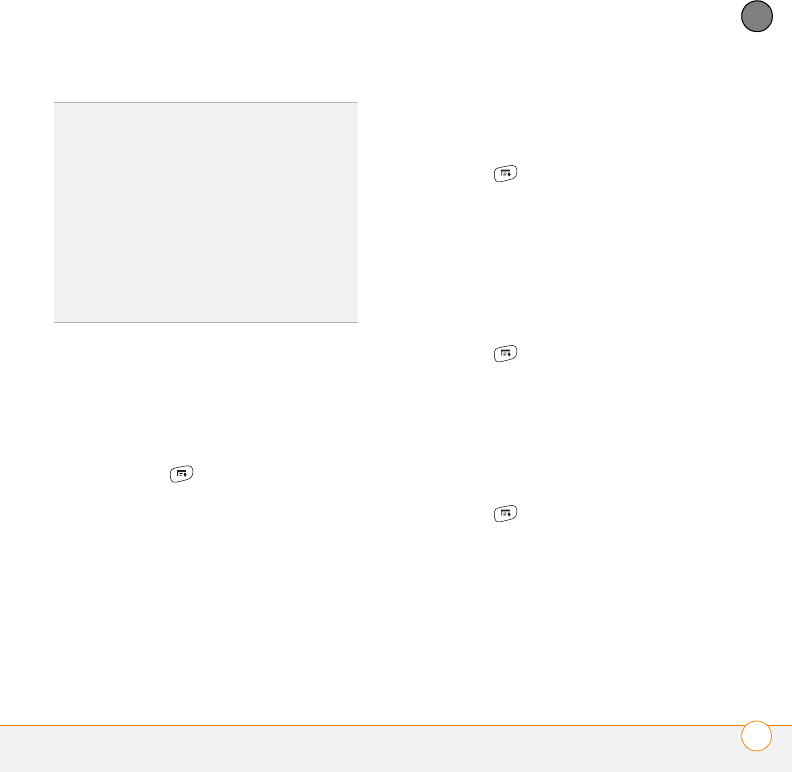
YOUR PHOTOS, VIDEOS, AND MUSIC
PICS & VIDEOS
121
6
CHAPTER
Saving a picture as wallpaper
You can select a picture to use as wallpaper
for the Phone application’s
Main View.
1 Open the picture you want to save as
wallpaper.
2 Press Menu .
3 Select Options, and then select
Save
as Wallpaper
.
4 When the confirmation message
appears, confirm by selecting Yes or
decline by selecting No.
Adding a picture to a contact entry
1 Open the picture you want to add to a
contact.
2 Press Menu .
3 Select Options, and then select Save
as Contact.
4 Select the contact you want to add this
picture to.
Rotating a picture
1 Open the picture you want to rotate.
2 Press Menu .
3 Select Rotate from the Photo menu.
4 Select the orientation.
Deleting a picture or video
1 Open the album that contains the
picture(s) or video(s) you want to delete.
2 Press Menu .
3 Select Delete from the Photo (or
Video) menu.
4 Select the pictures or videos that you
want to delete, or select Select All to
delete the entire album. (An X sign
appears next to selected items.)
DID
YOU
KNOW
?
You can also open the Album
list from Camera View or Camcorder View by
selecting the icon in the lower-right corner.
TIP
Install the Palm
®
Files application to easily
browse and manage files on an expansion
card. Press Applications, select My Treo,
select the Bonus tab, and then select Files.
TIP
To change the name, add a caption, or
view other picture or video information,
highlight (or open) the item, open the Photo
(or Video) menu, and select Details.