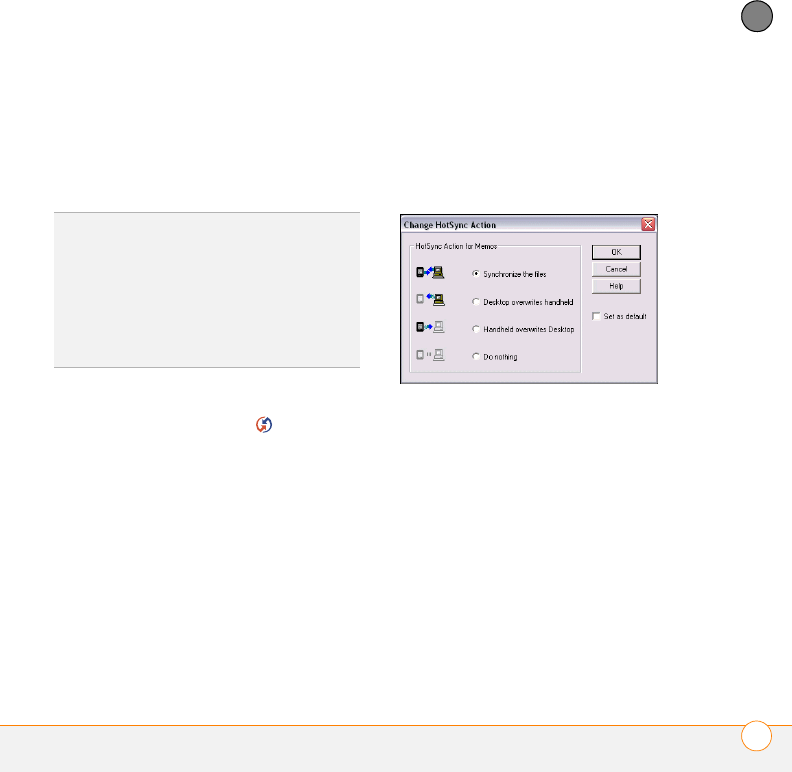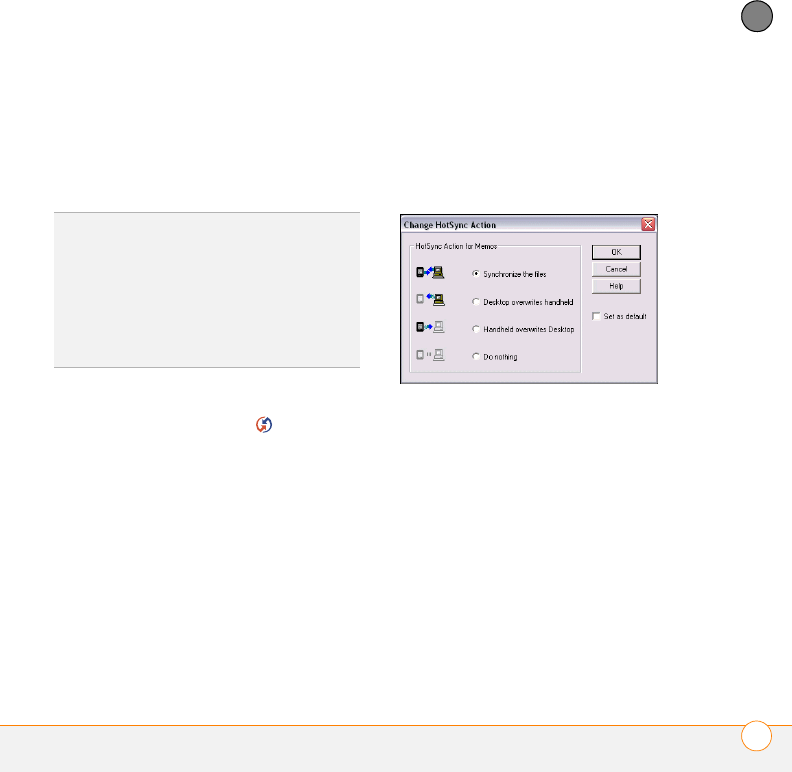
YOUR APPLICATION AND INFO MANAGEMENT TOOLS
SYNCHRONIZING INFORMATION—ADVANCED
169
9
CHAPTER
separately). You can change which
applications synchronize. For example, if
you don’t use the Memos application and
you want to speed up synchronization, you
can turn off synchronization for Memos.
WINDOWS ONLY
1 Click HotSync manager in the
taskbar in the lower-right corner of your
screen.
2 Select Custom.
3 Select your device name from the User
list at the top of the screen.
4 Select the application for which you
want to turn synchronization on or off,
and then click Change.
5 Select Synchronize the files to turn on
synchronization for an app.
Select Do nothing to turn off
synchronization for an app that currently
synchronizes (for example, to turn off
synchronization for Memos if you do not
use this app).
NOTE Select one of the two overwrite
options if you want the information in one
location (smartphone or computer) to
completely replace the information in the
other location for that app. For example, if
the Calendar info on your smartphone is
accurate but the info on your computer has
become corrupted, select Handheld
overwrites Desktop for the Calendar app
to have your smartphone info replace your
computer info. Note that “handheld” refers
to your smartphone and “desktop” refers
to your computer.
TIP
Windows If you set up your
smartphone to sync with Outlook, you can
learn how to change which applications
synchronize, by doing the following: Click the
HotSync
®
manager icon in the taskbar and
select Custom. Select a conduit that syncs
with Outlook, click Change, and then click
Help.