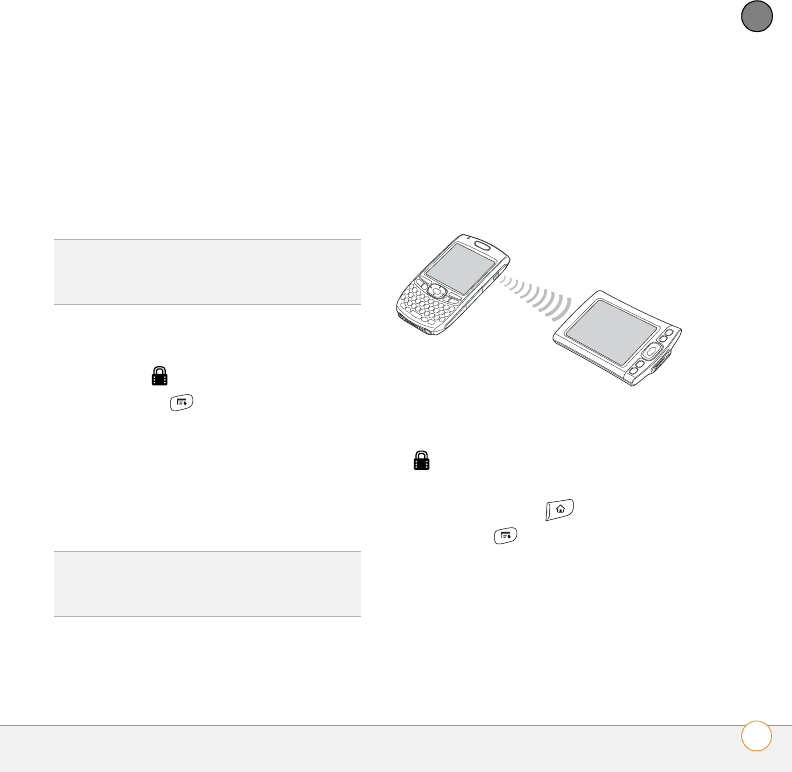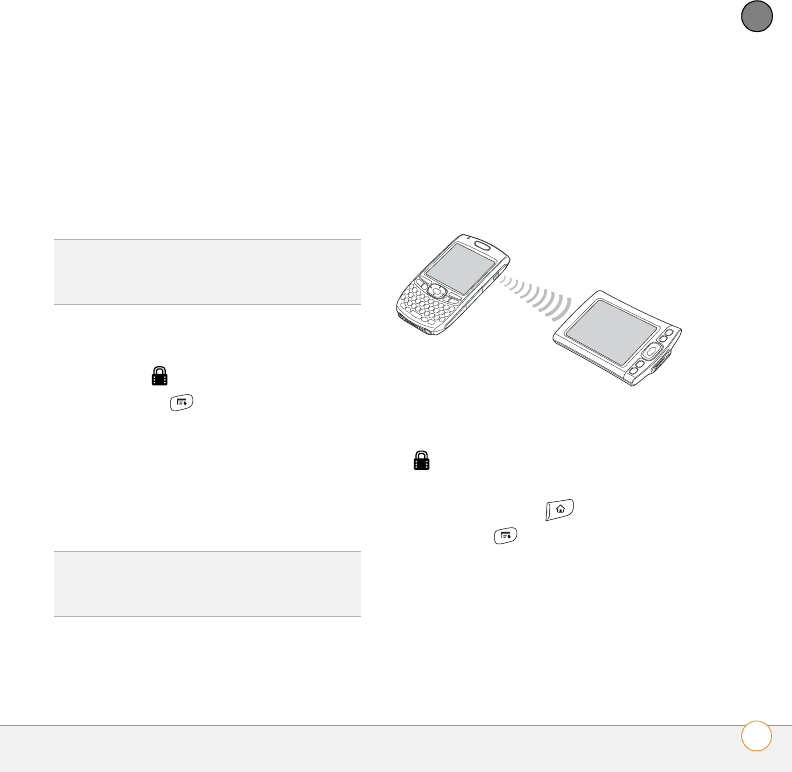
YOUR APPLICATION AND INFO MANAGEMENT TOOLS
BEAMING INFORMATION
167
9
CHAPTER
Beaming an entry
You can beam an individual entry or item
such as a contact or a picture. You can also
beam all the entries in the selected
category, such as all the contacts in the
Business or Family category.
1 Select the entry or category you want to
beam. You cannot beam an item that
has a lock next to it.
2 Press Menu .
3 Select Record, and then select one of
the following:
Beam: Sends an individual entry.
Beam Category: Sends all entries in
the current category.
4 When the Beam Status dialog box
appears, point the IR port on your
smartphone directly at the IR port on
the receiving device.
5 Wait for the Beam Status dialog box to
indicate that the transfer is complete
before you continue using your
smartphone.
Beaming an application
Not all applications can be beamed. A lock
icon appears on the Beam screen next
to applications that cannot be beamed.
1 Press Applications .
2 Press Menu .
3 Select Beam from the App menu.
4 Select the Beam From pick list, and
select whether the application you want
to beam is located on your Treo
smartphone or on an expansion card.
TIP
Beam your business card in two key
presses: From the Phone application’s Main
View, press Menu, and then press the M key.
DID
YOU
KNOW
?
If you beam a bookmark or
saved page from the web browser, it beams
the URL, not the contents of that page.