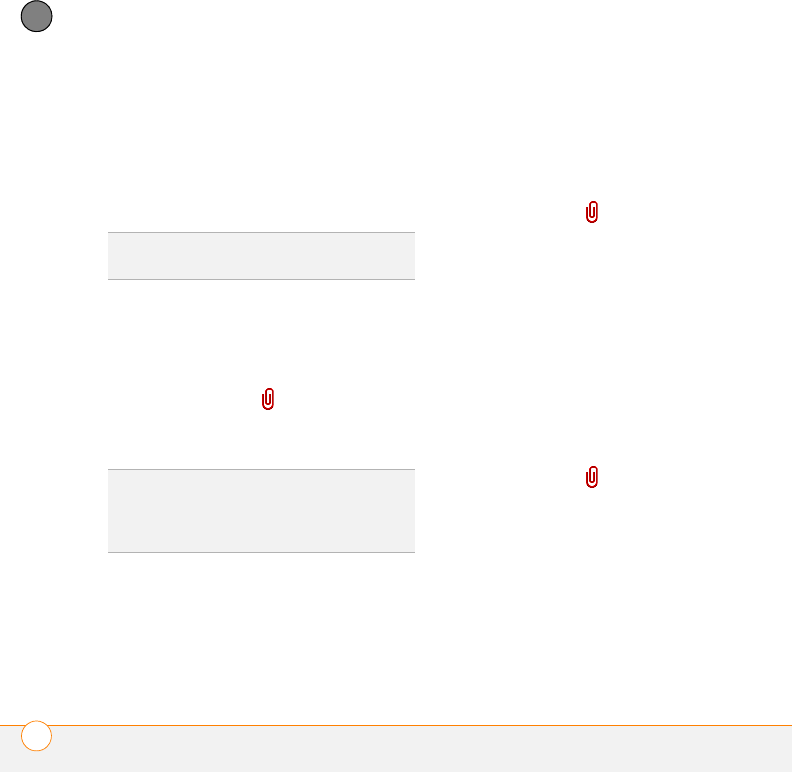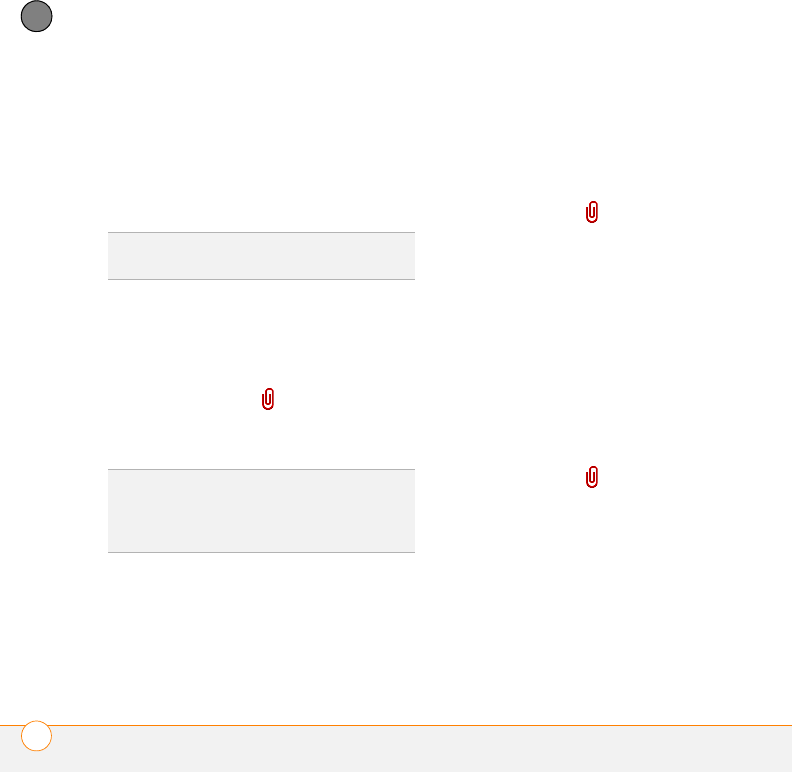
YOUR EMAIL AND OTHER MESSAGES
THE VERSAMAIL
®
APPLICATION
80
4
CHAPTER
4 On the Select Media screen, select the
Album
pick list to go to the album
containing the photo or video you want,
and then check the box to the left of the
photo or video.
5 Select
Done
.
.
Attaching ringtones
1 Create the message to which you want
to attach the ringtone.
2 On the New Message screen, select
the
red paper clip
icon in the
upper-right corner.
3 From the
Ty pe
pick list, select
Sounds
.
4 Select the ringtone you want, and then
select
Insert
.
5 Select
Done
.
Attaching Word, Excel
®
, PowerPoint
®
, and
PDF files
1 Create the message to which you want
to attach the file.
2 On the New Message screen, select
the
red paper clip
icon in the
upper-right corner.
3 From the
Ty pe
pick list, select
Documents
.
4 Select the file you want on the
Documents screen.
5 Select
Done
.
Attaching other types of files
1 Create the message to which you want
to attach the item.
2 On the New Message screen, select
the
red paper clip
icon in the
upper-right corner.
3 From the
Ty pe
pick list, select the type
of file to attach—for example,
Address
,
Appointment
, or
Memo/Text
.
4 Select the item you want from the list in
the
Ty pe
box.
5 Select
Done
.
TIP
To attach more than one file to a message,
repeat steps 3 and 4.
TIP
Ringtones that are copy-protected appear
in the Sounds application with a lock icon. You
can use these ringtones on your phone, but
you cannot send them as attachments.