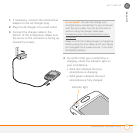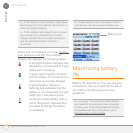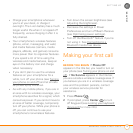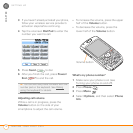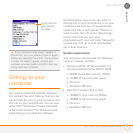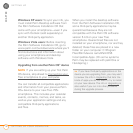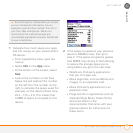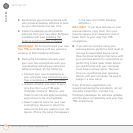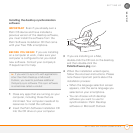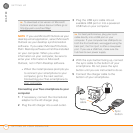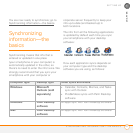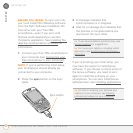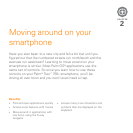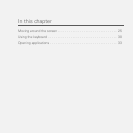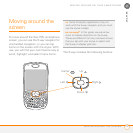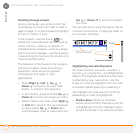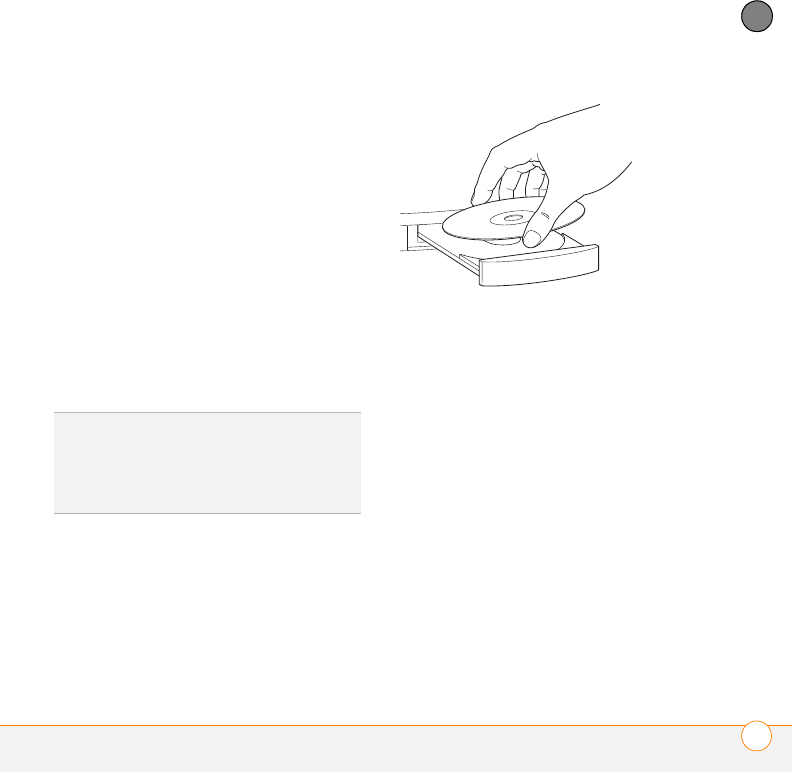
SETTING UP
SETTING UP YOUR COMPUTER
19
1
CHAPTER
Installing the desktop synchronization
software
IMPORTANT Even if you already own a
Palm OS device and have installed a
previous version of the desktop software,
you must install the software from the
Palm Software Installation CD that came
with your Treo 755
P smartphone.
BEFORE YOU BEGIN If you are installing
on a computer at work, make sure your
computer is configured to let you install
new software. Contact your company’s
IT department for help.
1 Close any apps that are running on your
computer, including those that are
minimized. Your computer needs all its
resources to install the software.
2 Insert the Palm Software Installation CD
into the CD drive on your computer.
3 If you are installing on a Mac,
double-click the CD icon on the desktop,
and then double-click the
PalmSoftware.pkg icon.
4 When the installation wizard opens,
follow the onscreen instructions. Please
note these important points about the
installation process:
• When the language selection screen
appears, click the same language you
selected on your smartphone.
• You can choose which desktop
software you want to use for
synchronization: Palm Desktop
software or Microsoft Outlook.
TIP
If you want to sync info with applications
other than Palm Desktop or Microsoft
Outlook, you need to purchase additional
third-party sync software. This sync software
is sometimes called a conduit.