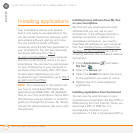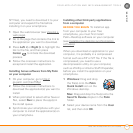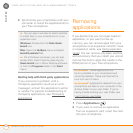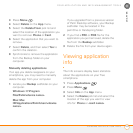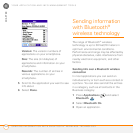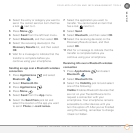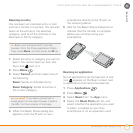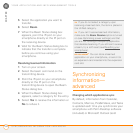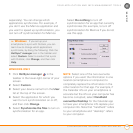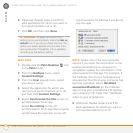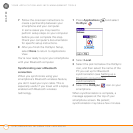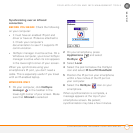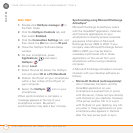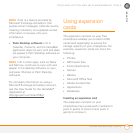YOUR APPLICATION AND INFO MANAGEMENT TOOLS
SYNCHRONIZING INFORMATION—ADVANCED
168
9
CHAPTER
5 Select the application you want to
transfer.
6 Select Beam.
7 When the Beam Status dialog box
appears, point the IR port on your
smartphone directly at the IR port on
the receiving device.
8 Wait for the Beam Status dialog box to
indicate that the transfer is complete
before you continue using your
smartphone.
Receiving beamed information
1 Turn on your screen.
2 Select the beam command on the
transmitting device.
3 Point the IR port on your smartphone
directly at the IR port on the
transmitting device to open the Beam
Status dialog box.
4 When the Beam Status dialog box
appears, select a category for the entry.
5 Select Ye s to receive the information or
No to refuse it.
Synchronizing
information—
advanced
Changing which applications sync
By default, information from Calendar,
Contacts, Memos, Pics&Videos, and Tasks
is updated each time you synchronize your
smartphone with Palm Desktop software
(included) or Microsoft Outlook (sold
TIP
If you do not select a category upon
receiving a beamed item, the item is placed in
the Unfiled category.
TIP
If you can’t receive beamed information,
make sure the Beam Receive option is turned
on (see Optimizing power settings
) and that
you are not running a third-party application
that disables beaming. If you still can’t receive
a beam, try a soft reset (see Resetting your
smartphone).
DID
YOU
KNOW
?
You can store a beamed
application on your smartphone, or send it to
an expansion card inserted into the expansion
card slot.