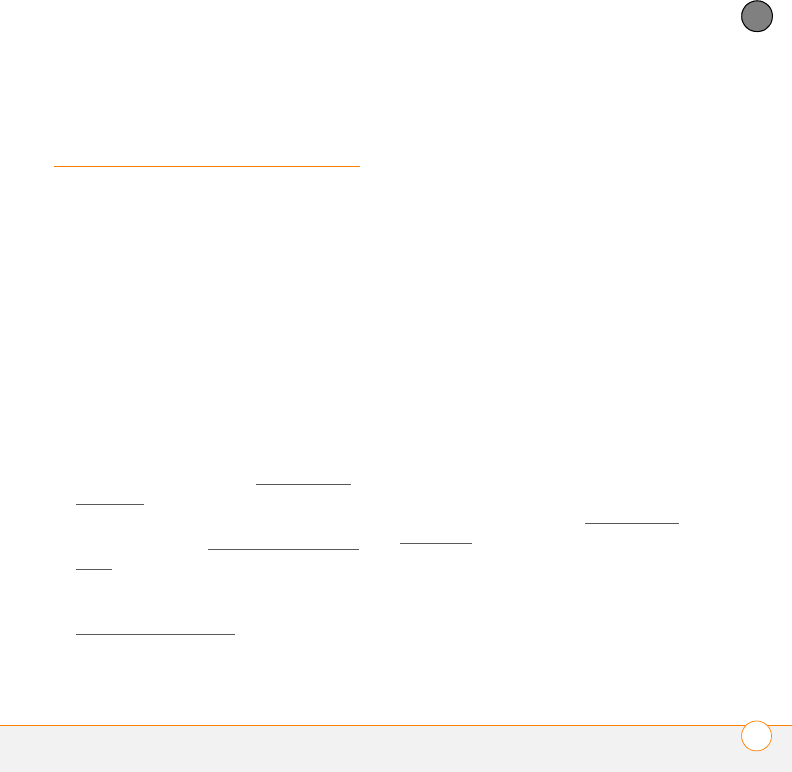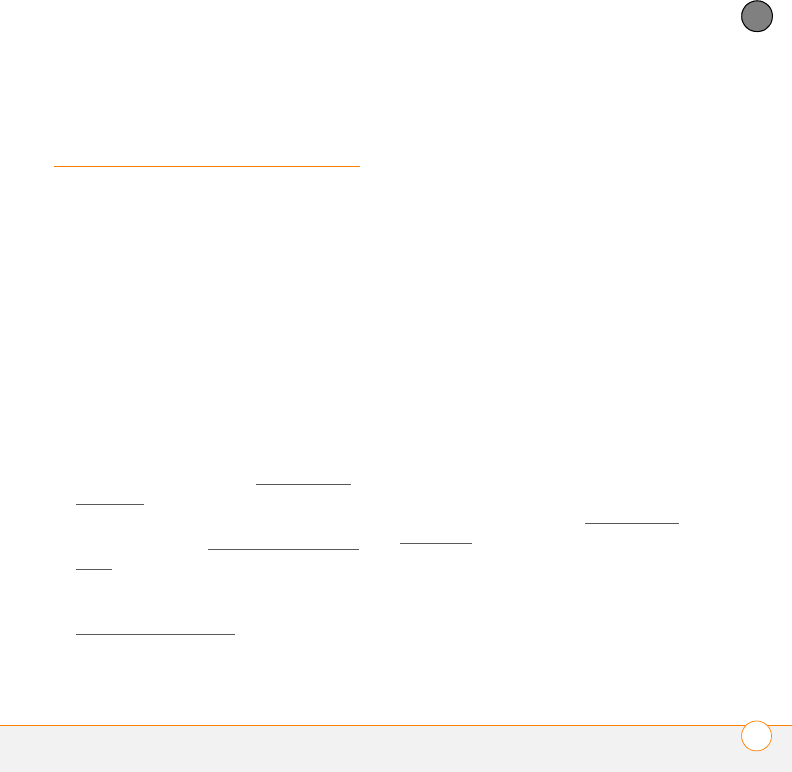
COMMON QUESTIONS
THIRD-PARTY APPLICATIONS
225
11
CHAPTER
Third-party
applications
Some third-party applications can cause
conflicts on your smartphone. For example,
third-party applications that were not
written with the Treo smartphone keyboard
and 5-way navigator in mind may cause
errors or strange behavior when you use
the keyboard and 5-way navigator in these
applications. Third-party applications that
modify wireless features may require extra
troubleshooting.
If you recently installed an application and
your device seems to be stuck, try the
following:
1 Perform a soft reset (see Performing a
soft reset).
2 If the problem persists, perform a
system reset (see Performing a system
reset).
3 Delete the most recently installed
application from your smartphone (see
Removing applications
).
4 If the problem persists, perform another
system reset.
5 If possible, synchronize your
smartphone with your computer to back
up your most recent info.
6 If you’re unable to perform the
preceding steps or the problem
persists, locate your Backup subfolder
on your computer and rename the
folder (for example, BackupOld). Note
that “Palm” in the following locations
might be “Handspring” or “palmOne,”
based on the device you’re upgrading
from:
WINDOWS ONLY C:\Program
Files\Palm\device name
MAC ONLY Mac
HD\Applications\Palm\Users\device
name
7 Perform a hard reset (see Performing a
hard reset).
8 Sync to restore your Calendar, Contacts,
Tasks, Memos, and Pics&Videos info.