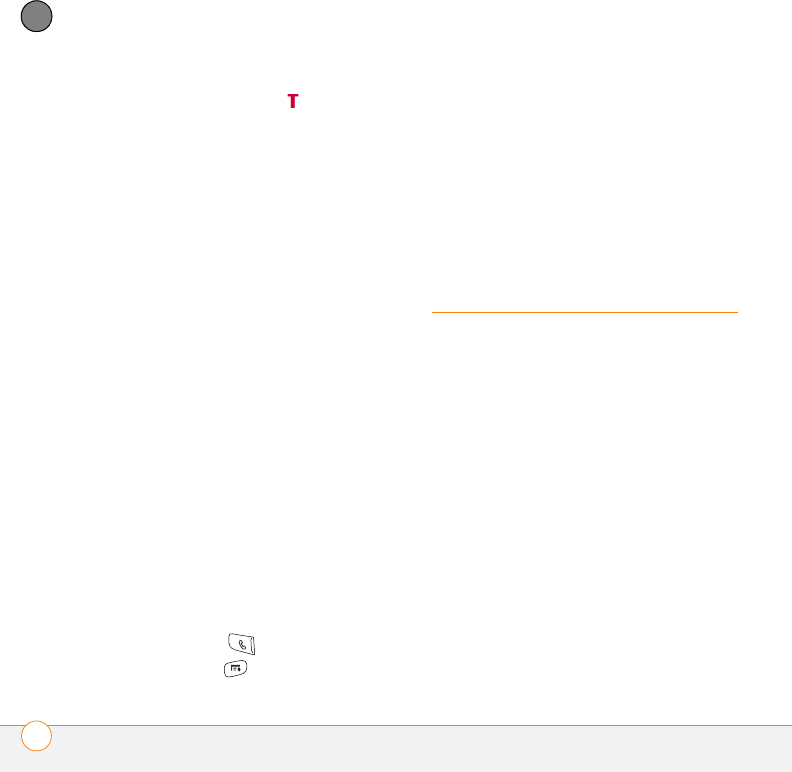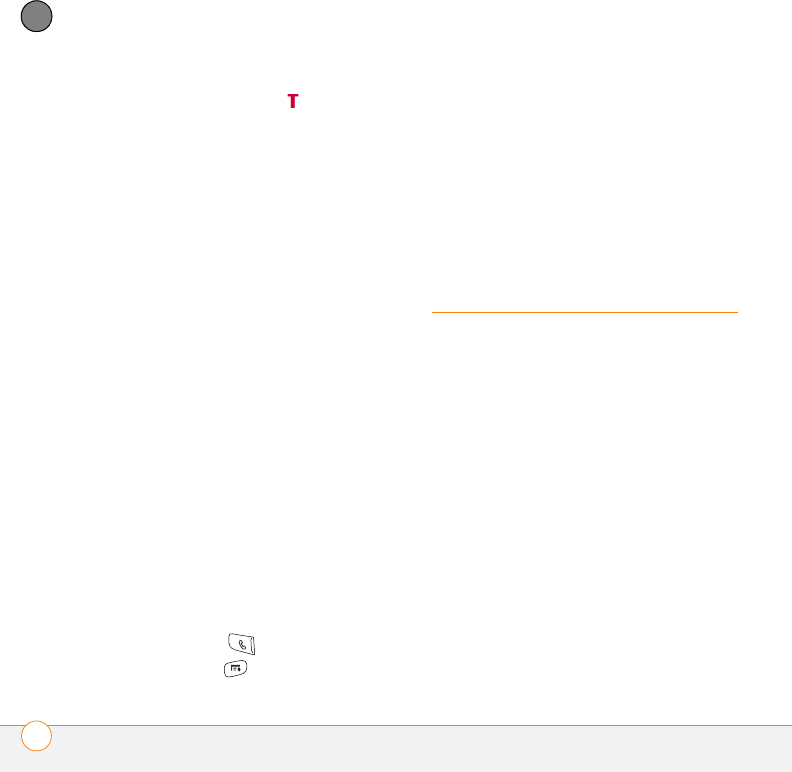
YOUR PHONE
WHAT ARE ALL THOSE ICONS?
68
3
CHAPTER
5 Select OK. A red TTY icon appears in
the title bar of the Phone application
whenever TTY is enabled.
Turning on the HAC Setting
CAUTION Do not turn on the Hearing Aid
Compatibility setting unless you use a
hearing aid with a telecoil. Using this
setting without a hearing aid or with a
hearing aid without a telecoil may be
harmful to your hearing.
When the Hearing Aid Compatibility (HAC)
setting is on, your smartphone sends the
audio from your phone calls to the telecoil
rather than to the microphone of your
hearing aid. You are likely to hear calls
much better because volume is increased
and background noise and feedback are
diminished. The HAC setting improves only
the calls you listen to through the earpiece.
It does not affect calls heard on the
speakerphone or with a car kit or headset.
HAC requires extra battery power, so watch
your battery consumption when it's turned
on.
1 Press Phone .
2 Press Menu .
3 Select Options and then select Phone
Preferences.
4 Check the Hearing Aid Compatibility
box.
5 Select OK.
What are all those
icons?
You can monitor the status of several items
using icons in the title bar of the Phone
application:
Wireless
Service
Name
Your phone is on and you are in
your wireless service provider’s
coverage area. If you are outside
a coverage area, No Service or
Roaming appears instead.
No Service means that there is
no coverage at all, and Roaming
means that another wireless
service provider’s network is
available. When you turn off your
phone, Phone Off appears.