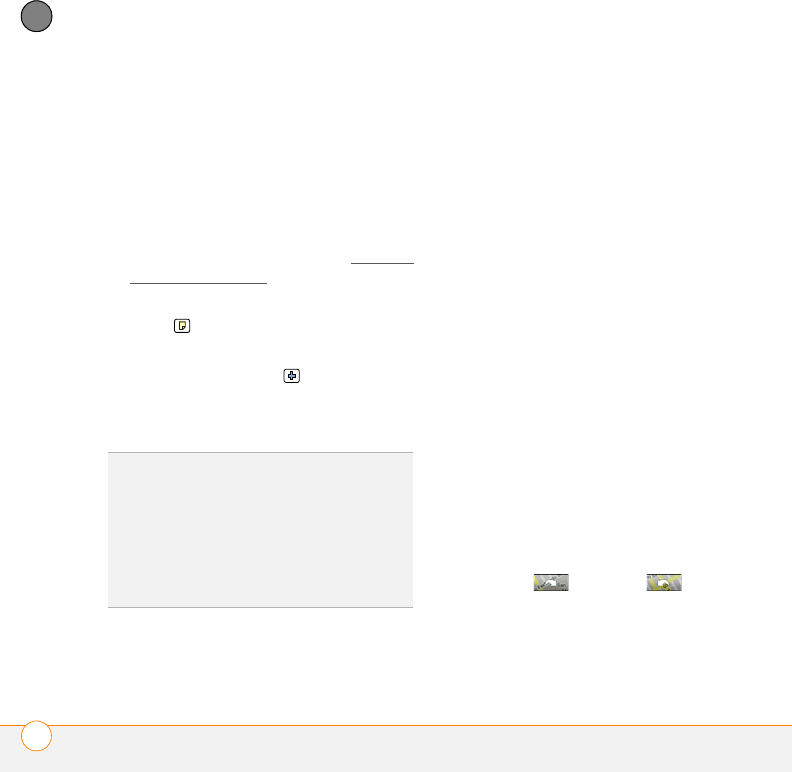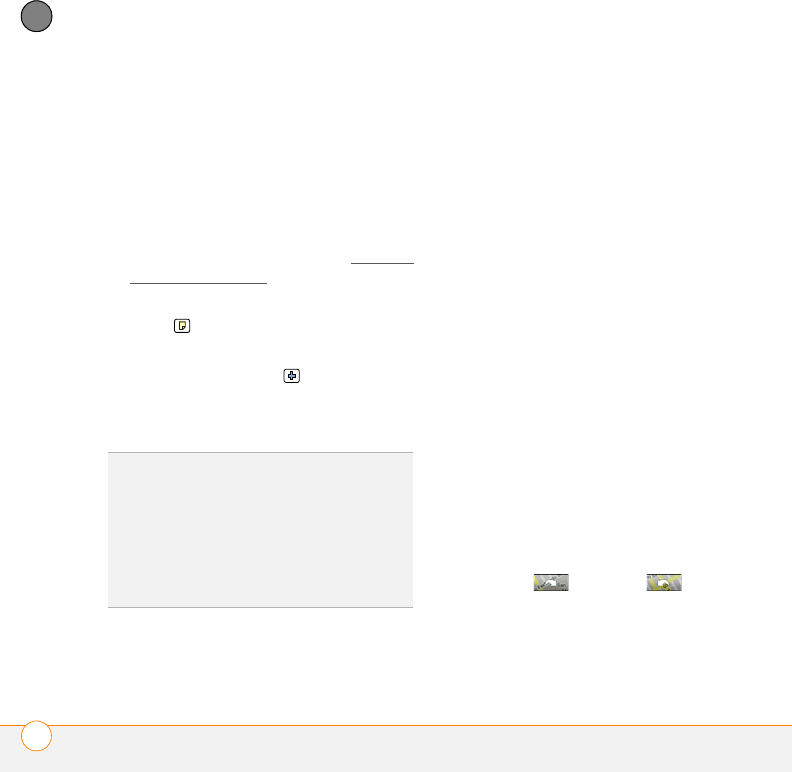
YOUR PERSONAL INFORMATION ORGANIZER
CONTACTS
132
7
CHAPTER
• Select Photos to add an existing
picture to this contact.
Add a caller ID ringtone: Select the
Ringtone pick list and select a ringtone
from the list to give incoming calls from
this contact a distinctive ring.
Place the entry in a category or mark
it private: Select Details. (See Working
with private entries for more info.)
Add a note to an entry: Select
Note .
Display additional fields for this
contact: Select Plus .
6 After you enter all the information,
select Done.
Viewing or changing contact information
1 In the Contacts list, begin entering one
of the following for the contact you
want to view or edit:
• First name (JOH for John)
• Last name (SMI for Smith)
• First initial and last name (JSM for
John Smith)
2 Select the name of the entry you want
to open.
3 Do one of the following:
• Select Edit, make changes to the
entry as necessary, and then select
Done.
• Select Map, wait for Google Maps to
locate matching items. Select an item,
select To to request directions to this
location. In the From location field,
enter or select your starting location,
and then select OK. When the route
summary appears, select OK to view
the first step in the directions. Tap the
forward and back
buttons at the bottom of the screen to
view the next or previous step in the
directions.
TIP
You can assign a ringtone to an entire
category of contacts. For example, use a
special ringtone for categories such as Family,
Work, or Golf Buddies. Select the category
pick list in the upper-right corner, select Edit
Categories, and then select the category.
Select the ringtone on the Edit Category
screen.