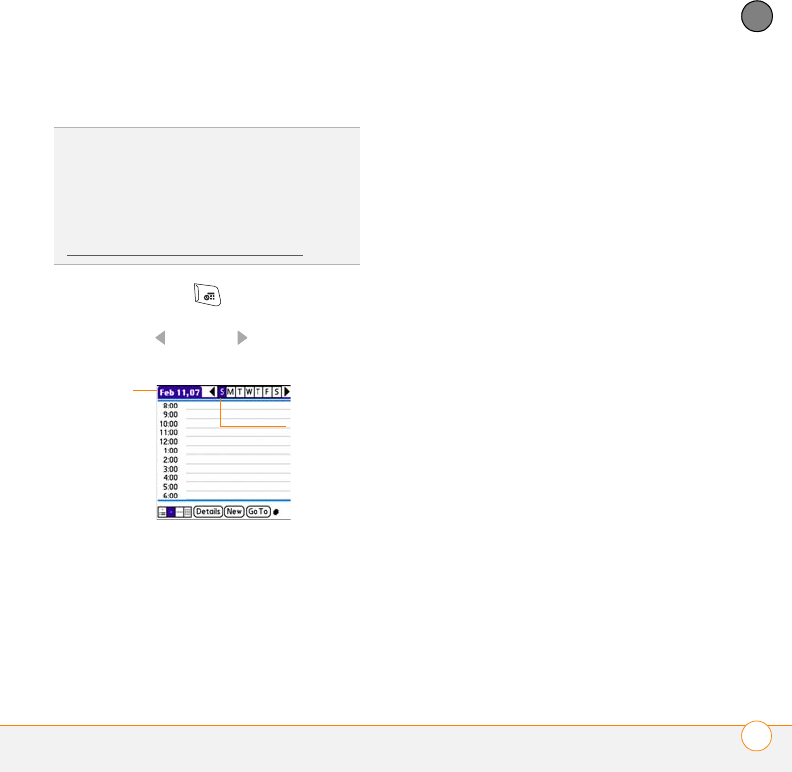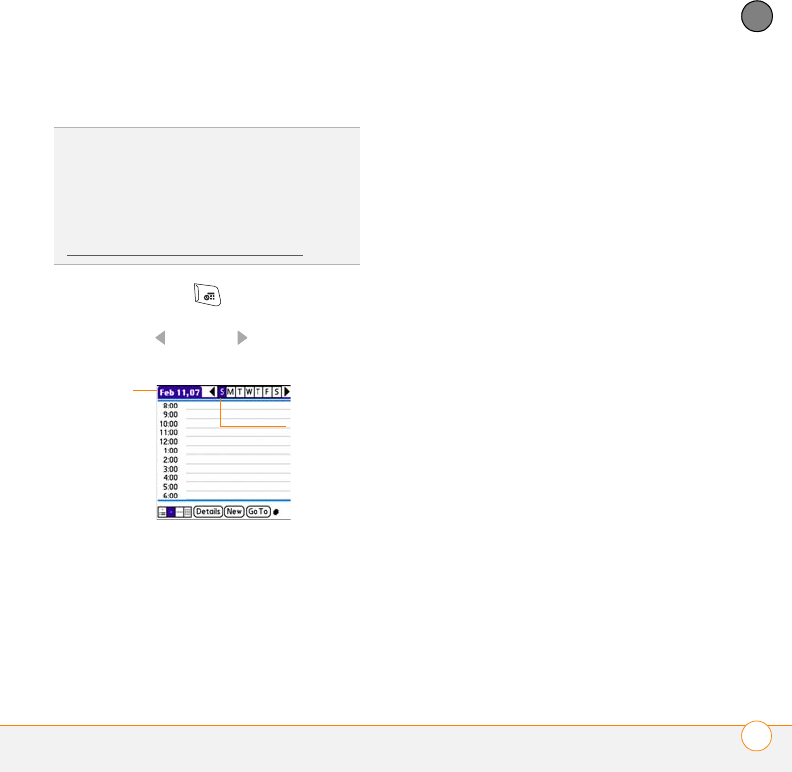
YOUR PERSONAL INFORMATION ORGANIZER
CALENDAR
135
7
CHAPTER
Creating an event
1 Press Calendar until Day View
appears.
2 Press Left or Right to select the
desired day.
3 Select New.
4 Using the keyboard, enter a starting
hour and minute for the event, such as
545 for 5:45.
5 Select the End Time box and enter the
ending hour and minute for the event.
6 (Optional) To assign a time zone to the
event, select the Time Zone pick list
and select a city in the time zone you
want.
7 Select OK.
8 Enter a description for the event.
IMPORTANT If you use Palm Desktop
software, do not add time zones to your
events. Palm Desktop does not support
time zones.
If you use Microsoft Outlook, you can use
the time zone feature, but you must install
the conduit from the Palm Software
Installation CD that came with your Treo
755
P smartphone on all the computers with
which you sync your smartphone. Chapura
PocketMirror and other earlier Microsoft
Outlook conduits do not support time
zones.
TIP
If you have several appointments to enter,
it’s more efficient to use Palm Desktop
software (included) or Microsoft Outlook (sold
separately) on your computer and then
synchronize your smartphone with your
computer. For more information, see
S
ynchronizing information—the basics.
Selected
day
Selected
date