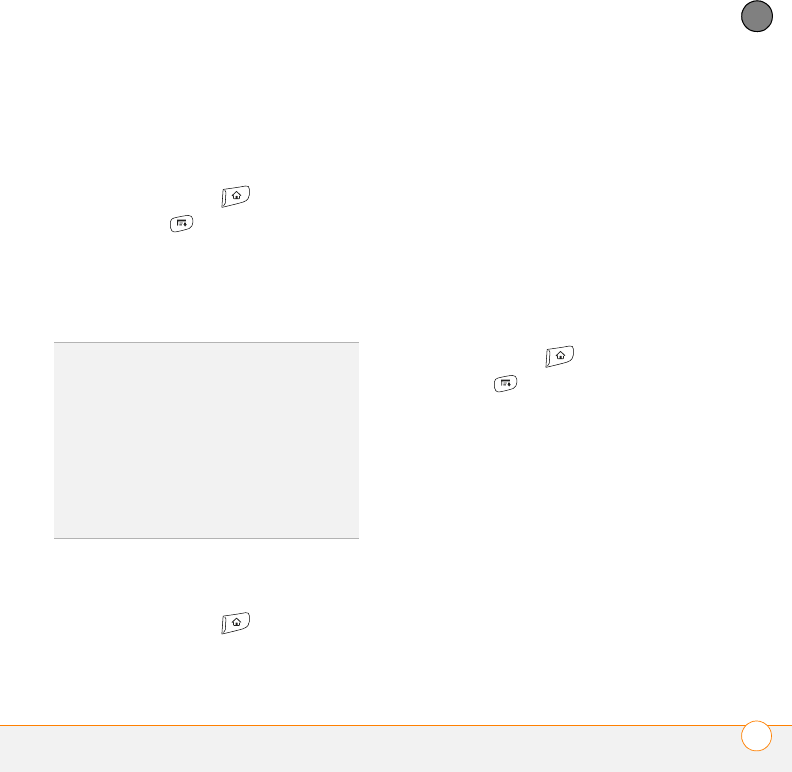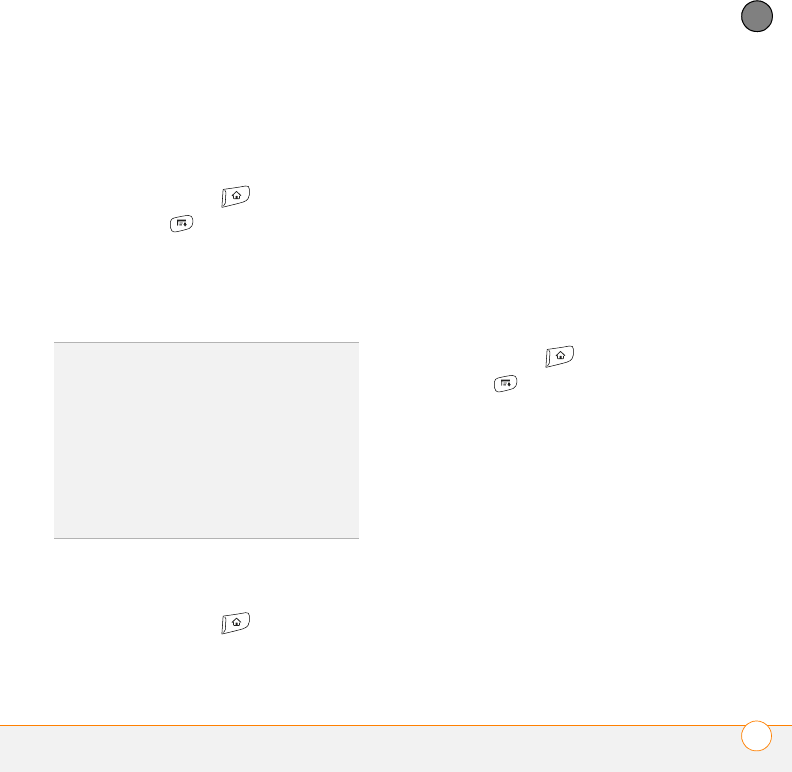
YOUR PERSONAL SETTINGS
APPLICATIONS SETTINGS
187
10
CHAPTER
Arranging applications by category
You can assign an application to a category
and then display a specific category of
applications in Applications View.
1 Press Applications .
2 Press Menu .
3 Select Category on the App menu.
4 Select the pick list next to each
application and select a category.
5 Select Done.
Displaying applications by category
Do one of the following:
• Press Applications repeatedly to
cycle through the categories.
• Select the category pick list at the top
of the screen and select a category.
Select All to display all of your
applications.
Changing Applications View
By default, Applications View displays each
application as an icon. As an alternative,
you can view a list of applications. The list
view is particularly useful when you have
so many applications in a category that the
applications fill up more than one screen.
1 Press Applications .
2 Press Menu .
3 Select Options, and then select
Preferences.
4 Select the View By pick list and select
List.
5 Select OK.
Reassigning buttons
With Buttons Preferences you can select
which applications are associated with the
quick buttons and the Side button on your
Treo smartphone. You can assign a primary
and secondary application to each of the
TIP
To create a new category, select the
category pick list and select Edit Categories.
Select New, and then enter the category
name. Select OK to close the dialog box, and
then select OK.
DID
YOU
KNOW
?
If there is an expansion card in
the expansion card slot, the card appears in
the category pick list and is treated as a
category when you press Applications
repeatedly.