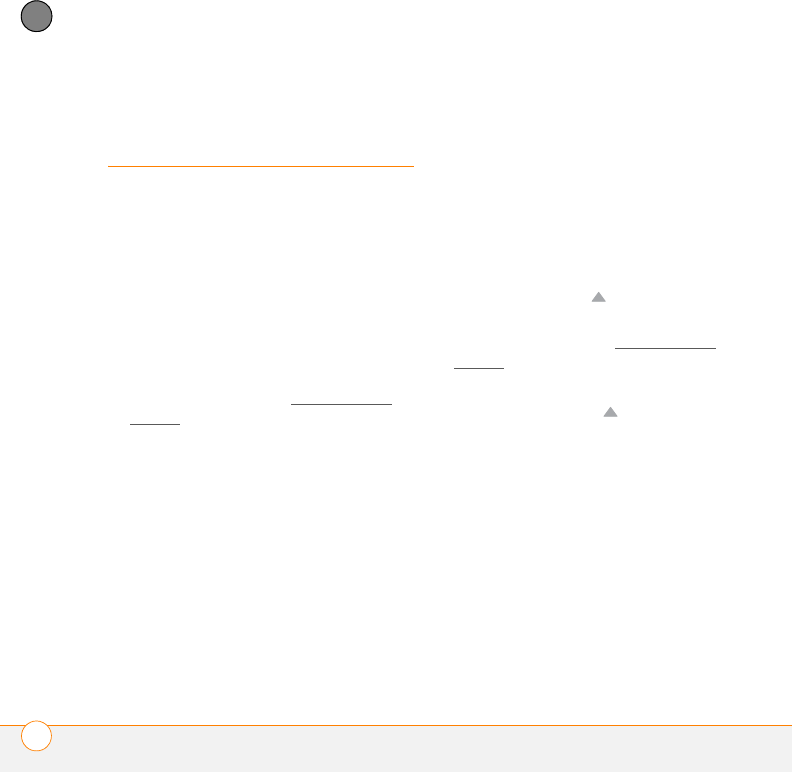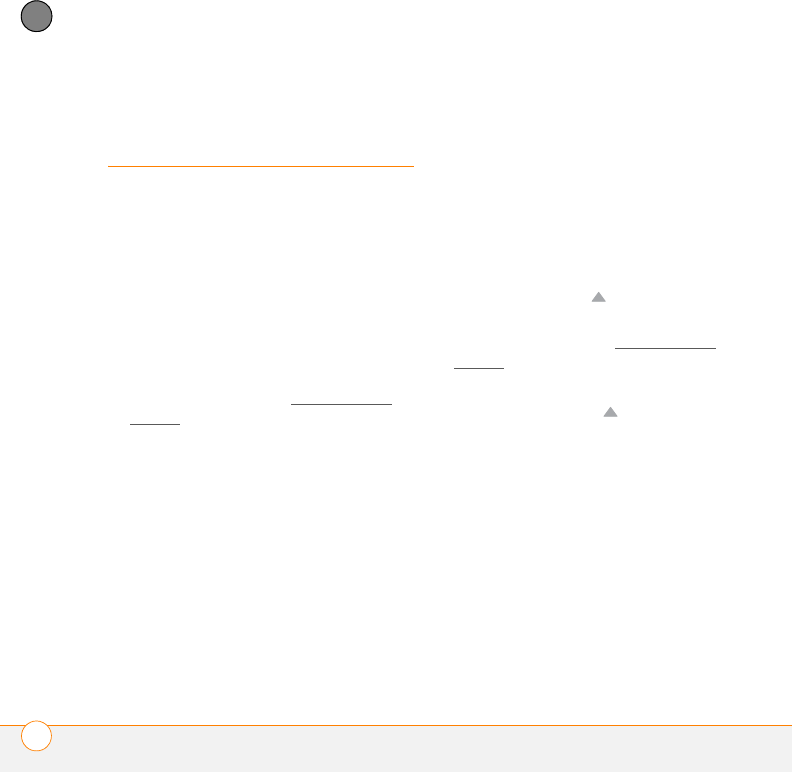
COMMON QUESTIONS
RESETTING YOUR SMARTPHONE
204
11
CHAPTER
Resetting your
smartphone
Performing a soft reset
A soft reset is similar to restarting a
computer. If your smartphone is not
responding or you have trouble
synchronizing with your computer, a soft
reset may help. All your info is retained
when you perform a soft reset.
1 Remove the battery from your
smartphone, and then reinsert it.
Don’t know how? See Replacing the
battery.
NOTE The reset begins when you reinsert
the battery.
2 At the end of the soft reset, Date &
Time Preferences appears. Select
Done.
Performing a system reset
A system reset, also called a safe or warm
reset, tells your smartphone to stop what
it’s doing and start over again without
loading any system extras. If your
smartphone loops or freezes during or after
a soft reset, a system reset may help.
Performing a system reset can release your
smartphone from an endless loop so that
you can uninstall a third-party application
that may be causing the looping.
1 Remove the battery from your
smartphone.
2 Press and hold Up while reinserting
the battery.
Don’t know how? See Replacing the
battery.
3 When Date & Time Preferences
appears, release Up .
4 Delete the third-party application that
you suspect is causing the problem.
5 Perform a soft reset. The wireless
features of your smartphone are not
available until you complete this step.
Performing a hard reset
A hard reset erases all information and
third-party software on your Treo
smartphone. Never perform a hard reset
without first trying a soft reset and a
system reset and trying to resolve