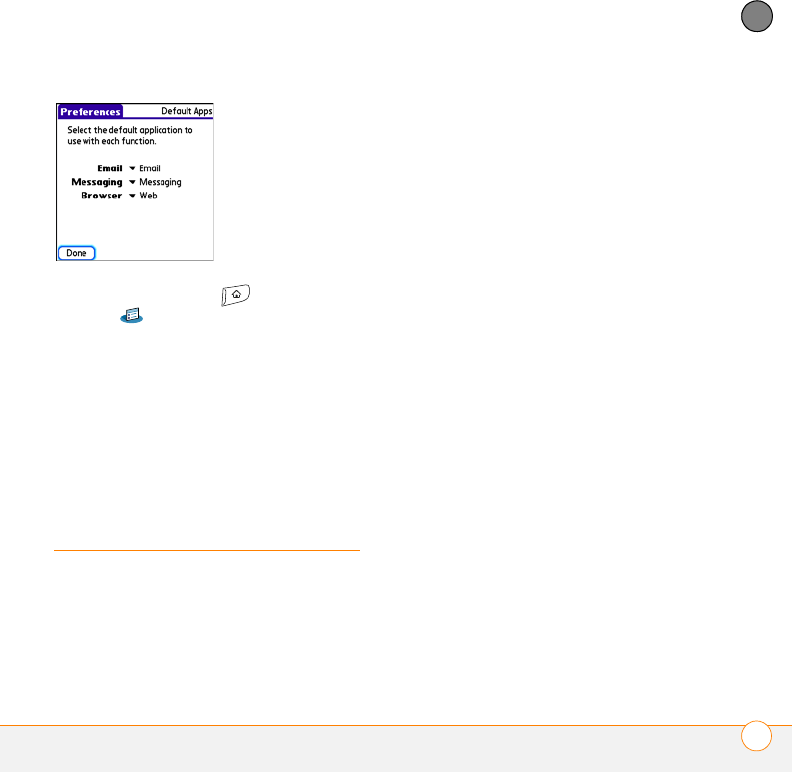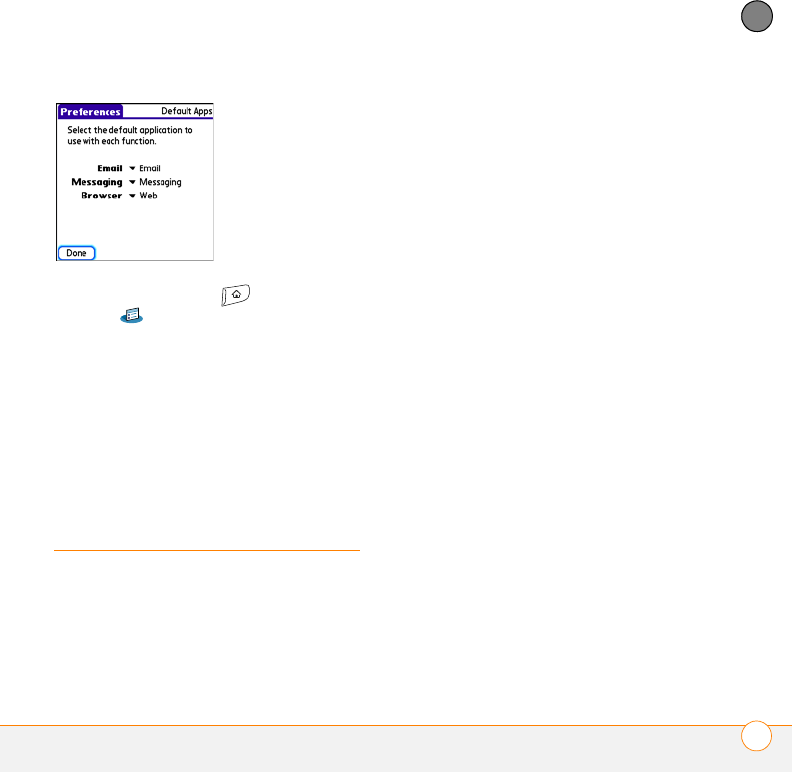
YOUR PERSONAL SETTINGS
LOCKING YOUR SMARTPHONE AND INFO
189
10
CHAPTER
1 Press Applications and select
Prefs .
2 Select Default Apps.
3 Select each pick list and select the
application you want to associate with
that function.
4 Select Done.
Locking your
smartphone and info
Your Treo smartphone includes several
features to protect your smartphone
from inadvertent use and keep your
information private. You can lock any of the
following features on your smartphone:
Keyboard (Keyguard): You can use the
Keyguard feature to disable the keyboard
and all buttons to prevent accidental
presses in your bag or pocket.
Screen: You can disable the screen’s
touch-sensitive feature during an active call
or call alert.
Phone (Phone Lock): You can set your
phone to require a password to make calls.
The built-in security software lets you
make emergency calls even if your phone
is locked.
Smartphone: You can set your
smartphone to require a password for you
to see any information on your
smartphone.
Entries: You can mask or hide entries
marked as private and set your smartphone
to require a password for viewing them.
Locking your keyboard (Keyguard)
The Keyguard feature locks the keyboard so
that you don’t accidentally press buttons or
activate items on the screen while your
smartphone is in a pocket or bag.