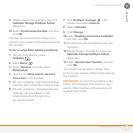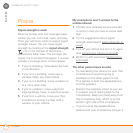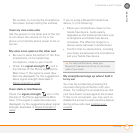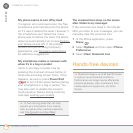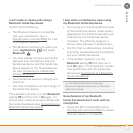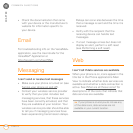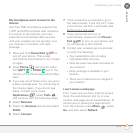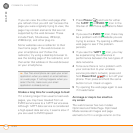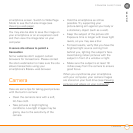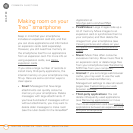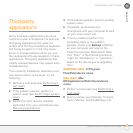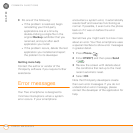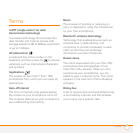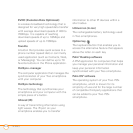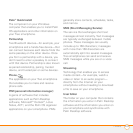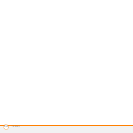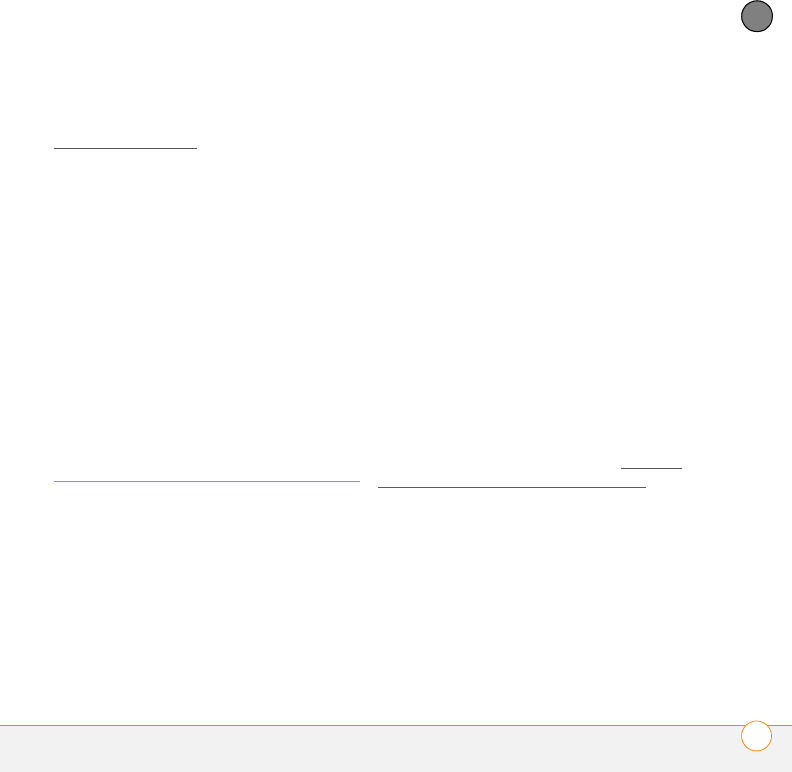
COMMON QUESTIONS
CAMERA
223
11
CHAPTER
smartphone screen. Switch to Wide Page
Mode to see the full-size image (see
Viewing a web page
).
You may also be able to save the image on
your smartphone or on an expansion card
and then view the image later on your
computer.
A secure site refuses to permit a
transaction
Some websites don’t support certain
browsers for transactions. Please contact
the site’s webmaster to make sure the site
allows transactions using your
smartphone’s Blazer
®
web browser.
Camera
Here are some tips for taking good pictures
with the built-in camera:
• Clean the camera’s lens with a soft,
lint-free cloth.
• Take pictures in bright lighting
conditions. Low-light images may be
grainy, due to the sensitivity of the
camera.
• Hold the smartphone as still as
possible. Try supporting your
picture-taking arm against your body or
a stationary object (such as a wall).
• Keep the subject of the picture still.
Exposure time is longer with lower light
levels, so you may see a blur.
• For best results, verify that you have the
brightest light source coming from
behind you, lighting the subject’s face.
Avoid taking indoor pictures with the
subject in front of a window or light.
• Make sure the subject is at least 18
inches away from the camera to ensure
good focus.
When you synchronize your smartphone
with your computer, your camera images
are stored on your hard drive (see Viewing
pictures and videos on your computer).